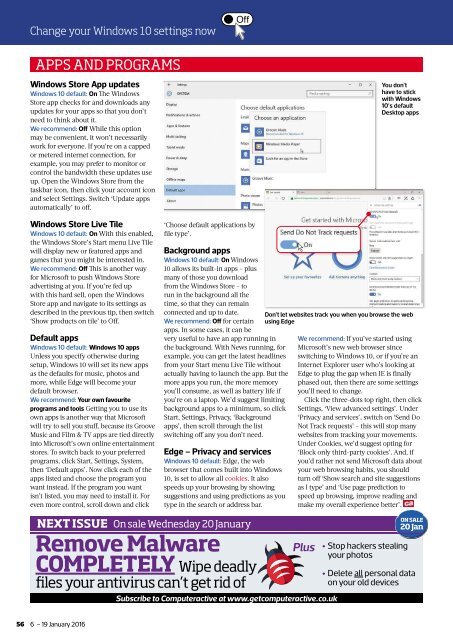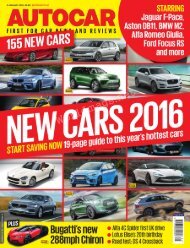You also want an ePaper? Increase the reach of your titles
YUMPU automatically turns print PDFs into web optimized ePapers that Google loves.
Change your Windows 10 settings now<br />
APPS AND PROGRAMS<br />
Windows Store App updates<br />
Windows 10 default: On Th e Windows<br />
Store app checks for and downloads any<br />
updates for your apps so that you don’t<br />
need to think about it.<br />
We recommend: Off While this option<br />
may be convenient, it won’t necessarily<br />
work for everyone. If you’re on a capped<br />
or metered internet connection, for<br />
example, you may prefer to monitor or<br />
control the bandwidth these updates use<br />
up. Open the Windows Store from the<br />
taskbar icon, then click your account icon<br />
and select Settings. Switch ‘Update apps<br />
automatically’ to off.<br />
You don’t<br />
have to stick<br />
with Windows<br />
10’s default<br />
Desktop apps<br />
Windows Store Live Tile<br />
Windows 10 default: On With this enabled,<br />
the Windows Store’s Start menu Live Tile<br />
will display new or featured apps and<br />
games that you might be interested in.<br />
We recommend: Off Th is is another way<br />
for Microsoft to push Windows Store<br />
advertising at you. If you’re fed up<br />
with this hard sell, open the Windows<br />
Store app and navigate to its settings as<br />
described in the previous tip, then switch<br />
‘Show products on tile’ to Off.<br />
Default apps<br />
Windows 10 default: Windows 10 apps<br />
Unless you specify otherwise during<br />
setup, Windows 10 will set its new apps<br />
as the defaults for music, photos and<br />
more, while Edge will become your<br />
default browser.<br />
We recommend: Your own favourite<br />
programs and tools Getting you to use its<br />
own apps is another way that Microsoft<br />
will try to sell you stuff, because its Groove<br />
Music and Film & TV apps are tied directly<br />
into Microsoft’s own online entertainment<br />
stores. To switch back to your preferred<br />
programs, click Start, Settings, System,<br />
then ‘Default apps’. Now click each of the<br />
apps listed and choose the program you<br />
want instead. If the program you want<br />
isn’t listed, you may need to install it. For<br />
even more control, scroll down and click<br />
‘Choose default applications by<br />
fi le type’.<br />
Background apps<br />
Windows 10 default: On Windows<br />
10 allows its built-in apps <strong>–</strong> plus<br />
many of those you download<br />
from the Windows Store <strong>–</strong> to<br />
run in the background all the<br />
time, so that they can remain<br />
connected and up to date.<br />
We recommend: Off for certain<br />
apps. In some cases, it can be<br />
very useful to have an app running in<br />
the background. With News running, for<br />
example, you can get the latest headlines<br />
from your Start menu Live Tile without<br />
actually having to launch the app. But the<br />
more apps you run, the more memory<br />
you’ll consume, as well as battery life if<br />
you’re on a laptop. We’d suggest limiting<br />
background apps to a minimum, so click<br />
Start, Settings, Privacy, ‘Background<br />
apps’, then scroll through the list<br />
switching off any you don’t need.<br />
Edge <strong>–</strong> Privacy and services<br />
Windows 10 default: Edge, the web<br />
browser that comes built into Windows<br />
10, is set to allow all cookies. It also<br />
speeds up your browsing by showing<br />
suggestions and using predictions as you<br />
type in the search or address bar.<br />
Don’t let websites track you when you browse the web<br />
using Edge<br />
We recommend: If you’ve started using<br />
Microsoft’s new web browser since<br />
switching to Windows 10, or if you’re an<br />
Internet Explorer user who’s looking at<br />
Edge to plug the gap when IE is fi nally<br />
phased out, then there are some settings<br />
you’ll need to change.<br />
Click the three-dots top right, then click<br />
Settings, ‘View advanced settings’. Under<br />
‘Privacy and services’, switch on ‘Send Do<br />
Not Track requests’ <strong>–</strong> this will stop many<br />
websites from tracking your movements.<br />
Under Cookies, we’d suggest opting for<br />
‘Block only third-party cookies’. And, if<br />
you’d rather not send Microsoft data about<br />
your web browsing habits, you should<br />
turn off ‘Show search and site suggestions<br />
as I type’ and ‘Use page prediction to<br />
speed up browsing, improve reading and<br />
make my overall experience better’.<br />
NEXT ISSUE<br />
On sale Wednesday 20 <strong>January</strong><br />
Remove Malware<br />
COMPLETELY Wipe deadly<br />
fi les your antivirus can’t get rid of<br />
Plus<br />
Subscribe to <strong>Computeractive</strong> at www.getcomputeractive.co.uk<br />
• Stop hackers stealing<br />
your photos<br />
ON SALE<br />
20 Jan<br />
• Delete all personal data<br />
on your old devices<br />
56<br />
6 <strong>–</strong> 19 <strong>January</strong> <strong>2016</strong>