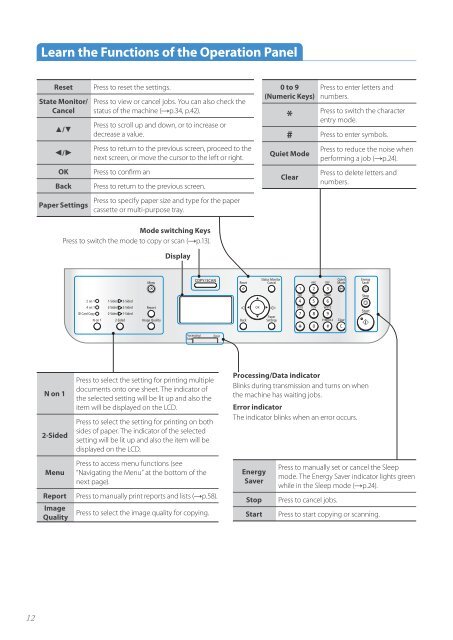Canon imageCLASS D530 - imageCLASS D530 Basic Operation Guide
Canon imageCLASS D530 - imageCLASS D530 Basic Operation Guide
Canon imageCLASS D530 - imageCLASS D530 Basic Operation Guide
You also want an ePaper? Increase the reach of your titles
YUMPU automatically turns print PDFs into web optimized ePapers that Google loves.
Learn the Functions of the <strong>Operation</strong> Panel<br />
Reset<br />
State Monitor/<br />
Cancel<br />
▲/▼<br />
◄/►<br />
OK<br />
Back<br />
Paper Settings<br />
Press to reset the settings.<br />
Press to view or cancel jobs. You can also check the<br />
status of the machine (→p.34, p.42).<br />
Press to scroll up and down, or to increase or<br />
decrease a value.<br />
Press to return to the previous screen, proceed to the<br />
next screen, or move the cursor to the left or right.<br />
Press to confirm an<br />
Press to return to the previous screen.<br />
Press to specify paper size and type for the paper<br />
cassette or multi-purpose tray.<br />
0 to 9<br />
(Numeric Keys)<br />
*<br />
Press to enter letters and<br />
numbers.<br />
Press to switch the character<br />
entry mode.<br />
# Press to enter symbols.<br />
Quiet Mode<br />
Clear<br />
Press to reduce the noise when<br />
performing a job (→p.24).<br />
Press to delete letters and<br />
numbers.<br />
Mode switching Keys<br />
Press to switch the mode to copy or scan (→p.13).<br />
Display<br />
N on 1<br />
2-Sided<br />
Menu<br />
Report<br />
Image<br />
Quality<br />
Press to select the setting for printing multiple<br />
documents onto one sheet. The indicator of<br />
the selected setting will be lit up and also the<br />
item will be displayed on the LCD.<br />
Press to select the setting for printing on both<br />
sides of paper. The indicator of the selected<br />
setting will be lit up and also the item will be<br />
displayed on the LCD.<br />
Press to access menu functions (see<br />
“Navigating the Menu” at the bottom of the<br />
next page).<br />
Press to manually print reports and lists (→p.58).<br />
Press to select the image quality for copying.<br />
Processing/Data indicator<br />
Blinks during transmission and turns on when<br />
the machine has waiting jobs.<br />
Error indicator<br />
The indicator blinks when an error occurs.<br />
Energy<br />
Saver<br />
Stop<br />
Start<br />
Press to manually set or cancel the Sleep<br />
mode. The Energy Saver indicator lights green<br />
while in the Sleep mode (→p.24).<br />
Press to cancel jobs.<br />
Press to start copying or scanning.<br />
12