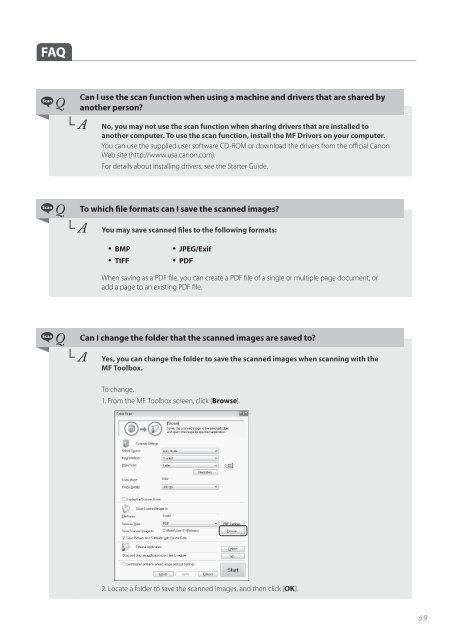Canon imageCLASS D530 - imageCLASS D530 Basic Operation Guide
Canon imageCLASS D530 - imageCLASS D530 Basic Operation Guide
Canon imageCLASS D530 - imageCLASS D530 Basic Operation Guide
You also want an ePaper? Increase the reach of your titles
YUMPU automatically turns print PDFs into web optimized ePapers that Google loves.
FAQ<br />
Q<br />
└ A<br />
Can I use the scan function when using a machine and drivers that are shared by<br />
another person?<br />
No, you may not use the scan function when sharing drivers that are installed to<br />
another computer. To use the scan function, install the MF Drivers on your computer.<br />
You can use the supplied user software CD-ROM or download the drivers from the official <strong>Canon</strong><br />
Web site (http://www.usa.canon.com).<br />
For details about installing drivers, see the Starter <strong>Guide</strong>.<br />
Q<br />
└ A<br />
To which file formats can I save the scanned images?<br />
You may save scanned files to the following formats:<br />
• BMP<br />
• TIFF<br />
• JPEG/Exif<br />
• PDF<br />
When saving as a PDF file, you can create a PDF file of a single or multiple page document, or<br />
add a page to an existing PDF file.<br />
Q<br />
└ A<br />
Can I change the folder that the scanned images are saved to?<br />
Yes, you can change the folder to save the scanned images when scanning with the<br />
MF Toolbox.<br />
To change,<br />
1. From the MF Toolbox screen, click [Browse].<br />
2. Locate a folder to save the scanned images, and then click [OK].<br />
69