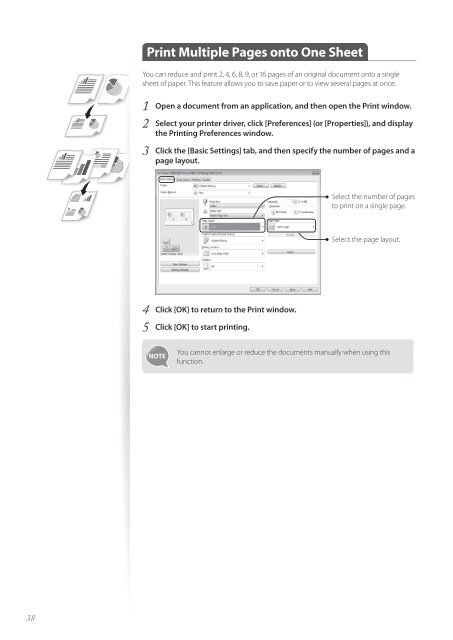Canon imageCLASS D530 - imageCLASS D530 Basic Operation Guide
Canon imageCLASS D530 - imageCLASS D530 Basic Operation Guide
Canon imageCLASS D530 - imageCLASS D530 Basic Operation Guide
You also want an ePaper? Increase the reach of your titles
YUMPU automatically turns print PDFs into web optimized ePapers that Google loves.
Print Multiple Pages onto One Sheet<br />
You can reduce and print 2, 4, 6, 8, 9, or 16 pages of an original document onto a single<br />
sheet of paper. This feature allows you to save paper or to view several pages at once.<br />
1 Open a document from an application, and then open the Print window.<br />
2 Select your printer driver, click [Preferences] (or [Properties]), and display<br />
the Printing Preferences window.<br />
3 Click the [<strong>Basic</strong> Settings] tab, and then specify the number of pages and a<br />
page layout.<br />
Select the number of pages<br />
to print on a single page.<br />
Select the page layout.<br />
4 Click [OK] to return to the Print window.<br />
5 Click [OK] to start printing.<br />
You cannot enlarge or reduce the documents manually when using this<br />
function.<br />
38