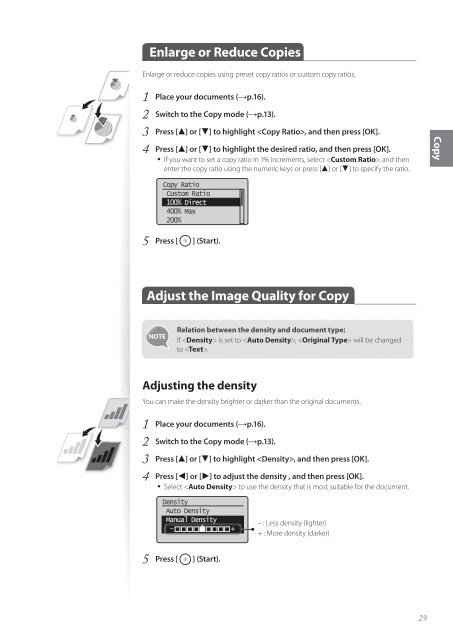Canon imageCLASS D530 - imageCLASS D530 Basic Operation Guide
Canon imageCLASS D530 - imageCLASS D530 Basic Operation Guide
Canon imageCLASS D530 - imageCLASS D530 Basic Operation Guide
Create successful ePaper yourself
Turn your PDF publications into a flip-book with our unique Google optimized e-Paper software.
Enlarge or Reduce Copies<br />
Enlarge or reduce copies using preset copy ratios or custom copy ratios.<br />
1 Place your documents (→p.16).<br />
2 Switch to the Copy mode (→p.13).<br />
3 Press [▲] or [▼] to highlight , and then press [OK].<br />
4 Press [▲] or [▼] to highlight the desired ratio, and then press [OK].<br />
• If you want to set a copy ratio in 1% increments, select , and then<br />
enter the copy ratio using the numeric keys or press [▲] or [▼] to specify the ratio.<br />
Copy<br />
Copy Ratio<br />
Custom Ratio<br />
100% Direct<br />
400% Max<br />
200%<br />
5 Press [ ] (Start).<br />
Adjust the Image Quality for Copy<br />
Relation between the density and document type:<br />
If is set to , will be changed<br />
to .<br />
Adjusting the density<br />
You can make the density brighter or darker than the original documents.<br />
1 Place your documents (→p.16).<br />
2 Switch to the Copy mode (→p.13).<br />
3 Press [▲] or [▼] to highlight , and then press [OK].<br />
4 Press [◄] or [►] to adjust the density , and then press [OK].<br />
• Select to use the density that is most suitable for the document.<br />
Density<br />
Auto Density<br />
Manual Density<br />
- +<br />
– : Less density (lighter)<br />
+ : More density (darker)<br />
5 Press [ ] (Start).<br />
29