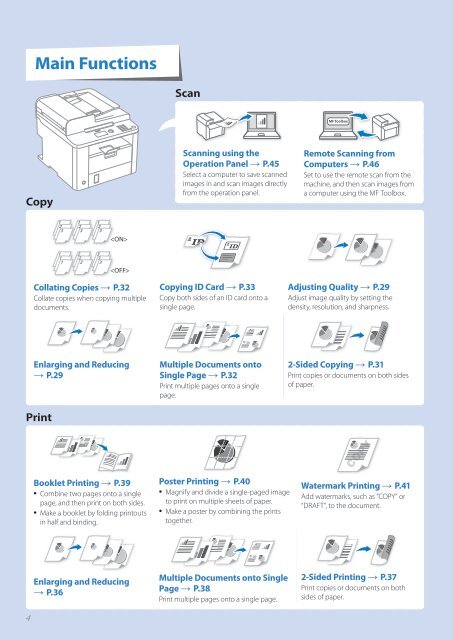Canon imageCLASS D530 - imageCLASS D530 Basic Operation Guide
Canon imageCLASS D530 - imageCLASS D530 Basic Operation Guide
Canon imageCLASS D530 - imageCLASS D530 Basic Operation Guide
Create successful ePaper yourself
Turn your PDF publications into a flip-book with our unique Google optimized e-Paper software.
Main Functions<br />
Scan<br />
Copy<br />
Scanning using the<br />
<strong>Operation</strong> Panel → P.45<br />
Select a computer to save scanned<br />
images in and scan images directly<br />
from the operation panel.<br />
Remote Scanning from<br />
Computers → P.46<br />
Set to use the remote scan from the<br />
machine, and then scan images from<br />
a computer using the MF Toolbox.<br />
<br />
<br />
<br />
<br />
<br />
<br />
<br />
<br />
<br />
<br />
<br />
<br />
<br />
<br />
Collating Copies → P.32<br />
Collate copies when copying multiple<br />
documents.<br />
Copying ID Card → P.33<br />
Copy both sides of an ID card onto a<br />
single page.<br />
Adjusting Quality → P.29<br />
Adjust image quality by setting the<br />
density, resolution, and sharpness.<br />
Enlarging and Reducing<br />
→ P.29<br />
Print<br />
Multiple Documents onto<br />
Single Page → P.32<br />
Print multiple pages onto a single<br />
page.<br />
2-Sided Copying → P.31<br />
Print copies or documents on both sides<br />
of paper.<br />
Booklet Printing → P.39<br />
• Combine two pages onto a single<br />
page, and then print on both sides.<br />
• Make a booklet by folding printouts<br />
in half and binding.<br />
Poster Printing → P.40<br />
• Magnify and divide a single-paged image<br />
to print on multiple sheets of paper.<br />
• Make a poster by combining the prints<br />
together.<br />
Watermark Printing → P.41<br />
Add watermarks, such as “COPY” or<br />
“DRAFT”, to the document.<br />
Enlarging and Reducing<br />
→ P.36<br />
Multiple Documents onto Single<br />
Page → P.38<br />
Print multiple pages onto a single page.<br />
2-Sided Printing → P.37<br />
Print copies or documents on both<br />
sides of paper.<br />
4