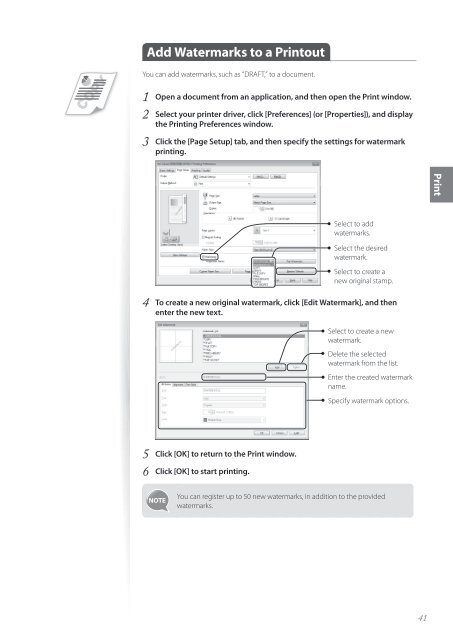Canon imageCLASS D530 - imageCLASS D530 Basic Operation Guide
Canon imageCLASS D530 - imageCLASS D530 Basic Operation Guide
Canon imageCLASS D530 - imageCLASS D530 Basic Operation Guide
You also want an ePaper? Increase the reach of your titles
YUMPU automatically turns print PDFs into web optimized ePapers that Google loves.
Add Watermarks to a Printout<br />
You can add watermarks, such as “DRAFT,” to a document.<br />
1 Open a document from an application, and then open the Print window.<br />
2 Select your printer driver, click [Preferences] (or [Properties]), and display<br />
the Printing Preferences window.<br />
3 Click the [Page Setup] tab, and then specify the settings for watermark<br />
printing.<br />
Print<br />
Select to add<br />
watermarks.<br />
Select the desired<br />
watermark.<br />
Select to create a<br />
new original stamp.<br />
4 To create a new original watermark, click [Edit Watermark], and then<br />
enter the new text.<br />
Select to create a new<br />
watermark.<br />
Delete the selected<br />
watermark from the list.<br />
Enter the created watermark<br />
name.<br />
Specify watermark options.<br />
5 Click [OK] to return to the Print window.<br />
6 Click [OK] to start printing.<br />
You can register up to 50 new watermarks, in addition to the provided<br />
watermarks.<br />
41