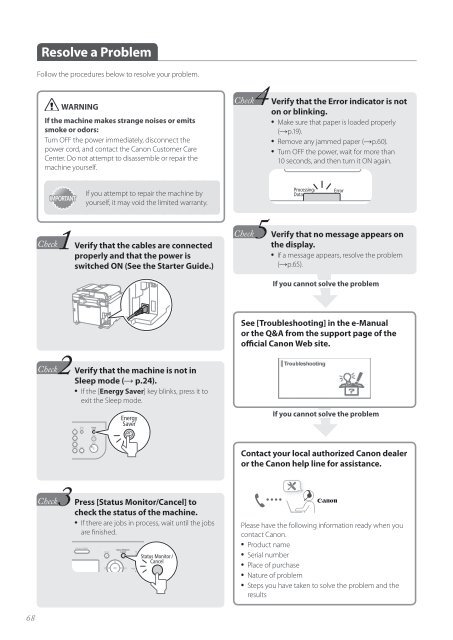Canon imageCLASS D530 - imageCLASS D530 Basic Operation Guide
Canon imageCLASS D530 - imageCLASS D530 Basic Operation Guide
Canon imageCLASS D530 - imageCLASS D530 Basic Operation Guide
You also want an ePaper? Increase the reach of your titles
YUMPU automatically turns print PDFs into web optimized ePapers that Google loves.
Resolve a Problem<br />
Follow the procedures below to resolve your problem.<br />
WARNING<br />
If the machine makes strange noises or emits<br />
smoke or odors:<br />
Turn OFF the power immediately, disconnect the<br />
power cord, and contact the <strong>Canon</strong> Customer Care<br />
Center. Do not attempt to disassemble or repair the<br />
machine yourself.<br />
Verify that the Error indicator is not<br />
on or blinking.<br />
• Make sure that paper is loaded properly<br />
(→p.19).<br />
• Remove any jammed paper (→p.60).<br />
• Turn OFF the power, wait for more than<br />
10 seconds, and then turn it ON again.<br />
IMPORTANT<br />
If you attempt to repair the machine by<br />
yourself, it may void the limited warranty.<br />
1 Verify that the cables are connected<br />
properly and that the power is<br />
switched ON (See the Starter <strong>Guide</strong>.)<br />
Verify that no message appears on<br />
the display.<br />
• If a message appears, resolve the problem<br />
(→p.65).<br />
If you cannot solve the problem<br />
2 Verify that the machine is not in<br />
Sleep mode (→ p.24).<br />
• If the [Energy Saver] key blinks, press it to<br />
exit the Sleep mode.<br />
See [Troubleshooting] in the e-Manual<br />
or the Q&A from the support page of the<br />
official <strong>Canon</strong> Web site.<br />
If you cannot solve the problem<br />
Contact your local authorized <strong>Canon</strong> dealer<br />
or the <strong>Canon</strong> help line for assistance.<br />
Press [Status Monitor/Cancel] to<br />
check the status of the machine.<br />
• If there are jobs in process, wait until the jobs<br />
are finished.<br />
Please have the following information ready when you<br />
contact <strong>Canon</strong>.<br />
• Product name<br />
• Serial number<br />
• Place of purchase<br />
• Nature of problem<br />
• Steps you have taken to solve the problem and the<br />
results<br />
68