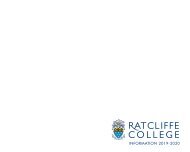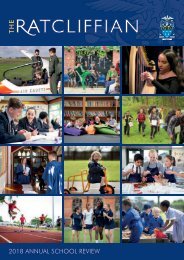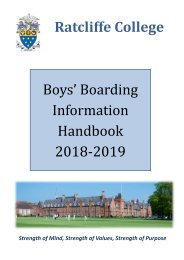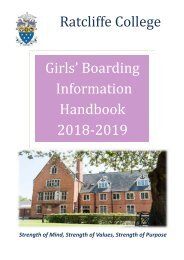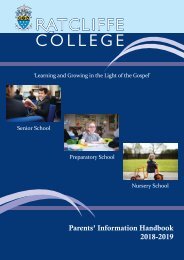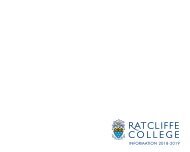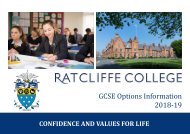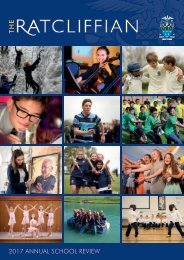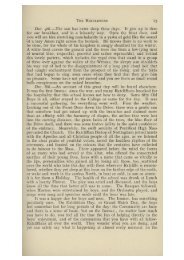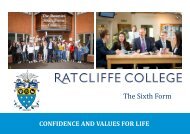Ratcliffe-College-Key-Stage-3-Handbook-2016-2017
Create successful ePaper yourself
Turn your PDF publications into a flip-book with our unique Google optimized e-Paper software.
Accessing E-mails from Home<br />
1. Open your internet browser and type in the following:<br />
http://ratcliffe-college.co.uk/students/<br />
2. You will then be asked to enter your username and password. Your<br />
username and password are the same as you use at school. However, the<br />
username should be typed in as ratcliffe\username<br />
Accessing your Work from Home<br />
1. Open your internet browser and type in the following:<br />
https://folders.ratcliffe.leics.sch.uk/Login?ReturnUrl=%2f<br />
2. You will then be asked to enter your username and password. You simply<br />
have to enter the username and password that you use at school.<br />
It is a good idea to save the above addresses in your ‘favourites’ folder.<br />
Common problems<br />
1. Your password is not accepted.<br />
From time to time the school network may require you to change your<br />
password. This can only be done within school, and until you change your<br />
password, you will not be able to access the network from home.<br />
2. You get an error message<br />
You must enter the addresses exactly as shown above. Note that they do<br />
not include ‘www.’<br />
3. You lose the file you have been working on.<br />
When working on files in your school documents, you should copy them to<br />
your computer at home first. When you have finished working, you can<br />
then copy the files back to the school network.<br />
60