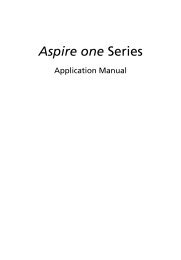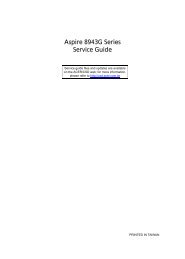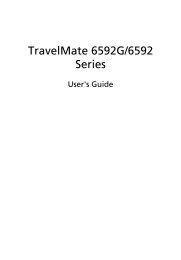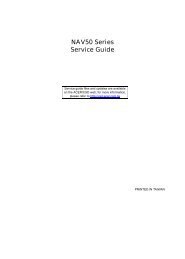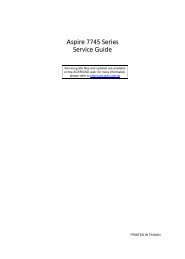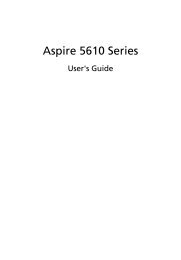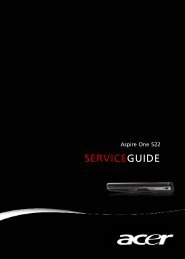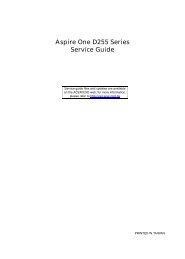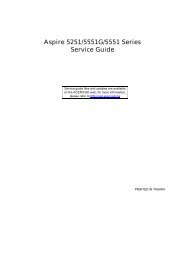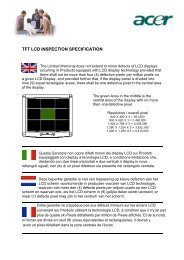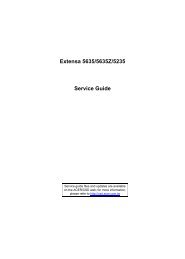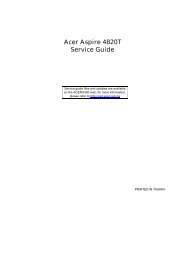Aspire 5310, 5710, 5710Z User's Guide EN - Acer Support
Aspire 5310, 5710, 5710Z User's Guide EN - Acer Support
Aspire 5310, 5710, 5710Z User's Guide EN - Acer Support
Create successful ePaper yourself
Turn your PDF publications into a flip-book with our unique Google optimized e-Paper software.
English<br />
16<br />
# Icon Item Description<br />
3 Display screen Also called Liquid-Crystal Display (LCD),<br />
displays computer output.<br />
4 Power button Turns the computer on and off.<br />
5 Easy-launch<br />
buttons<br />
Buttons for launching frequently used<br />
programs.<br />
See "Easy-launch buttons" on page 27 for<br />
more details.<br />
6 Speakers Left and right speakers deliver stereo audio<br />
output.<br />
7 Keyboard For entering data into your computer.<br />
8 Palmrest Comfortable support area for your hands<br />
when you use the computer.<br />
9 Touchpad Touch-sensitive pointing device which<br />
functions like a computer mouse.<br />
10 Click buttons (left,<br />
center and right)<br />
The left and right buttons function like the<br />
left and right mouse buttons; the center<br />
button serves as a 4-way scroll button.<br />
11 Status indicators Light-Emitting Diodes (LEDs) that light up<br />
to show the status of the computer's<br />
functions and components. See "Indicators"<br />
on page 26 for more details.<br />
12 Empowering key Lanuch <strong>Acer</strong> Empowering Technology<br />
13 <strong>Acer</strong> Arcade For use with <strong>Acer</strong> Arcade media playing<br />
program.<br />
14 Status indicators Light-Emitting Diodes (LEDs) that light up<br />
to show the status of the computer's<br />
functions and components. See "Indicators"<br />
on page 26 for more details.