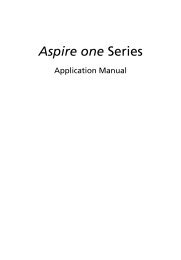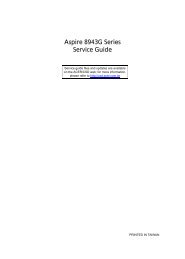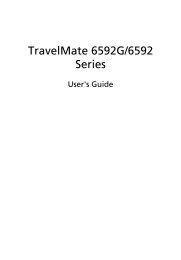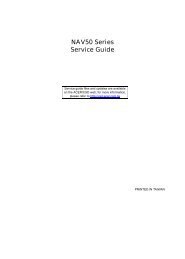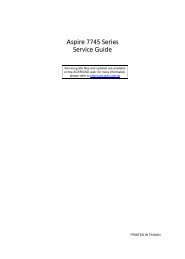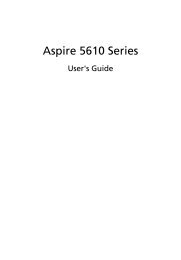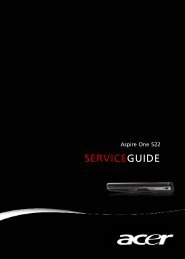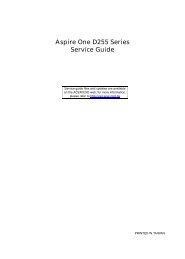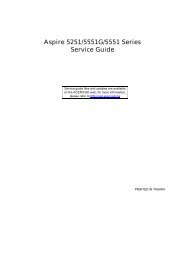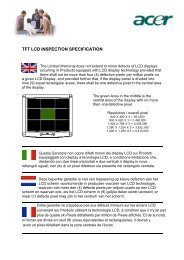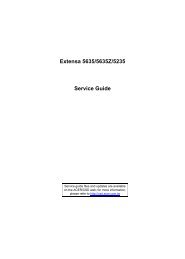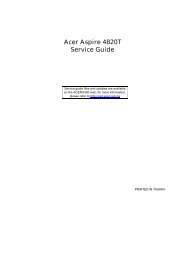Aspire 5310, 5710, 5710Z User's Guide EN - Acer Support
Aspire 5310, 5710, 5710Z User's Guide EN - Acer Support
Aspire 5310, 5710, 5710Z User's Guide EN - Acer Support
Create successful ePaper yourself
Turn your PDF publications into a flip-book with our unique Google optimized e-Paper software.
English<br />
42<br />
Frequently asked questions<br />
The following is a list of possible situations that may arise during the use of<br />
your computer. Easy solutions are provided for each one.<br />
I turned on the power, but the computer does not start or<br />
boot up.<br />
Look at the power indicator:<br />
• If it is not lit, no power is being supplied to the computer. Check the<br />
following:<br />
• If you are using on the battery, it may be low and unable to power<br />
the computer. Connect the AC adapter to recharge the battery pack.<br />
• Make sure that the AC adapter is properly plugged into the computer<br />
and to the power outlet.<br />
• If it is lit, check the following:<br />
• Is a non-bootable (non-system) disk in the external USB floppy drive?<br />
Remove or replace it with a system disk and press + +<br />
to restart the system.<br />
Nothing appears on the screen.<br />
The computer's power management system automatically blanks the screen to<br />
save power. Press any key to turn the display back on.<br />
If pressing a key does not turn the display back on, three things might be<br />
the cause:<br />
• The brightness level might be too low. Press + (increase) to<br />
adjust the brightness level.<br />
• The display device might be set to an external monitor. Press the display<br />
toggle hotkey + to toggle the display back to the computer.<br />
• If the Sleep indicator is lit, the computer is in Sleep mode. Press and release<br />
the power button to resume.<br />
No audio is heard from the computer.<br />
Check the following:<br />
• The volume may be muted. In Windows, look at the volume control<br />
(speaker) icon on the taskbar. If it is crossed-out, click on the icon and<br />
deselect the Mute all option.<br />
• The volume level may be too low. In Windows, look at the volume control<br />
icon on the taskbar. You can also use the unlimited volume control wheel<br />
to adjust the volume. See "Left view" on page 18 for more detail.