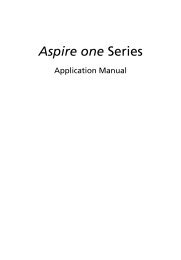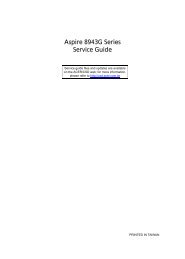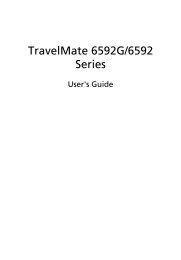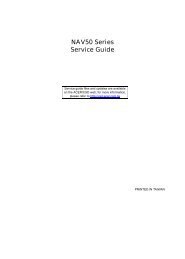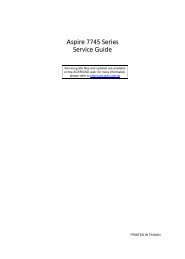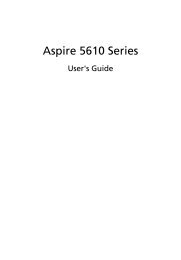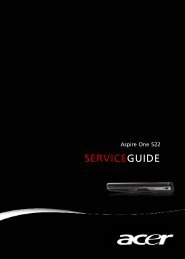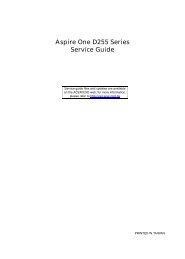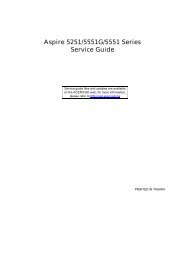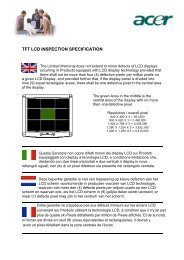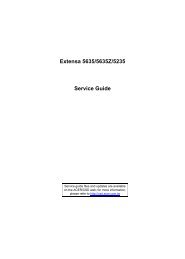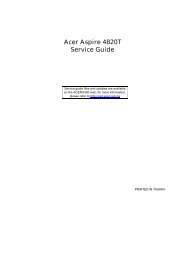Aspire 5310, 5710, 5710Z User's Guide EN - Acer Support
Aspire 5310, 5710, 5710Z User's Guide EN - Acer Support
Aspire 5310, 5710, 5710Z User's Guide EN - Acer Support
You also want an ePaper? Increase the reach of your titles
YUMPU automatically turns print PDFs into web optimized ePapers that Google loves.
Burn backup disc<br />
Using the Burn Disc page of <strong>Acer</strong> eRecovery Management, you can burn the<br />
factory default image, a user backup image, the current system configuration,<br />
or an application backup image to CD or DVD.<br />
1 Press + or select <strong>Acer</strong> eRecovery Management from the<br />
Empowering Technology toolbar to start <strong>Acer</strong> eRecovery Management.<br />
2 Switch to the Burn Disc page by selecting the Burn Disc button.<br />
3 Select the type of backup (factory default, user, current system,<br />
application) you would like to burn to disc. Choosing to burn a user backup<br />
will burn your most recently created backup image to disc.<br />
4 Follow the instructions on screen to complete the process.<br />
Note: Create a factory default image when you want to burn a<br />
bootable disc that contains your computer's entire operating<br />
system as it was delivered to you from the factory. If you wish to<br />
have a disc that will allow you to browse the contents and install<br />
selected drivers and applications, create an application backup<br />
image instead — this disc will not be bootable.<br />
Restore and recovery<br />
The restore and recovery features allow you to restore or recover the system<br />
from a factory default image, from a user created image, or from previously<br />
created CD and DVD backups. You can also reinstall applications and drivers for<br />
your <strong>Acer</strong> system.<br />
1 Press + or select <strong>Acer</strong> eRecovery Management from the<br />
Empowering Technology toolbar to start <strong>Acer</strong> eRecovery Management.<br />
2 Switch to the restore and recovery page by selecting the Restore button.<br />
3 Select the backup point you would like to restore from. You can also<br />
choose to recover the system from a factory default image, recover from a<br />
previously created CD/DVD or reinstall applications and drivers.<br />
4 Follow the instructions on screen to complete the process.<br />
77<br />
English