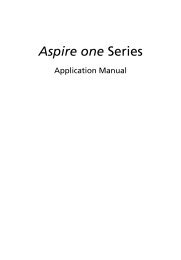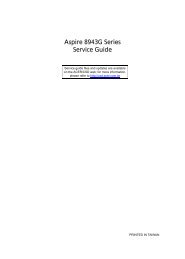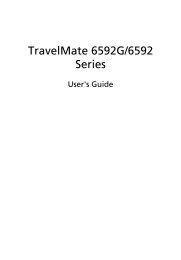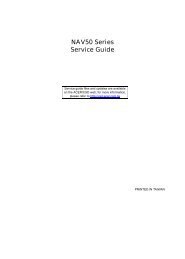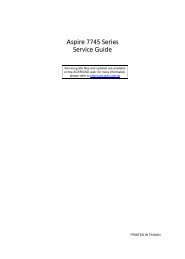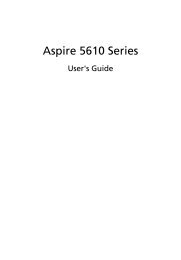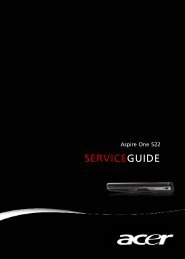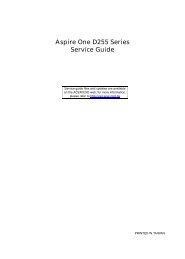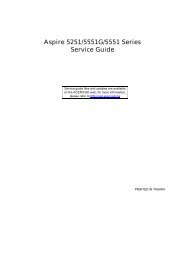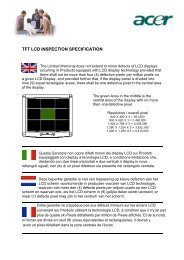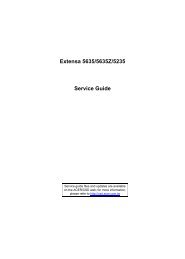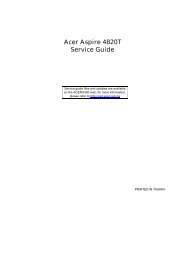Aspire 5310, 5710, 5710Z User's Guide EN - Acer Support
Aspire 5310, 5710, 5710Z User's Guide EN - Acer Support
Aspire 5310, 5710, 5710Z User's Guide EN - Acer Support
You also want an ePaper? Increase the reach of your titles
YUMPU automatically turns print PDFs into web optimized ePapers that Google loves.
English<br />
64<br />
Note: If the Sleep indicator is off, the computer has entered<br />
Hibernation mode and is turned off. If the power indicator is off<br />
but the Sleep indicator is on, the computer has entered Sleep<br />
mode. In both cases, press and release the power button to turn<br />
the computer back on. Note that the computer may enter<br />
Hibernation mode after being in Sleep mode for a period of time.<br />
What to bring to meetings<br />
If your meeting is relatively short, you probably do not need to bring anything<br />
with you other than your computer. If your meeting will be longer, or if your<br />
battery is not fully charged, you may want to bring the AC adapter with you to<br />
plug in your computer in the meeting room.<br />
If the meeting room does not have an electrical outlet, reduce the drain on the<br />
battery by putting the computer in Sleep mode. Press + or close the<br />
display cover whenever you are not actively using the computer. To resume,<br />
open the display (if closed), then press and release the power button.<br />
Taking the computer home<br />
When you are moving from your office to your home or vice versa.<br />
Preparing the computer<br />
After disconnecting the computer from your desktop, follow these steps to<br />
prepare the computer for the trip home:<br />
• Check that you have removed all media and compact disks from the<br />
drive(s). Failure to remove the media can damage the drive head.<br />
• Pack the computer in a protective case that can prevent the computer from<br />
sliding around and cushion it if it should fall.<br />
Caution: Avoid packing items next to the top cover of the<br />
computer. Pressure against the top cover can damage the screen.<br />
What to take with you<br />
Unless you have some items at home, take the following items with you:<br />
• AC adapter and power cord<br />
• The printed <strong>User's</strong> <strong>Guide</strong>