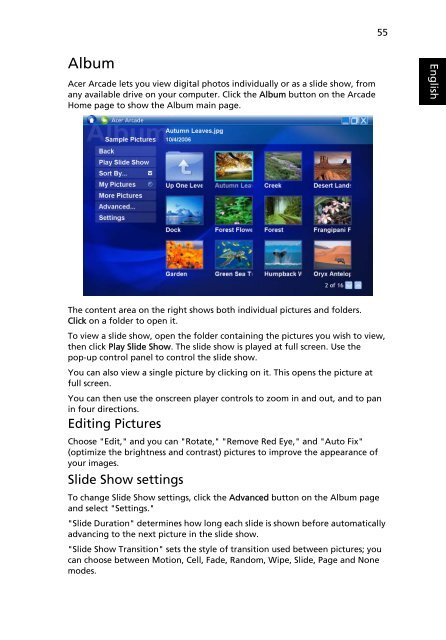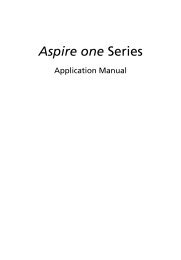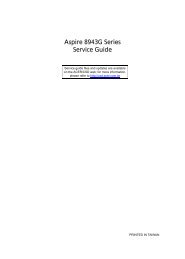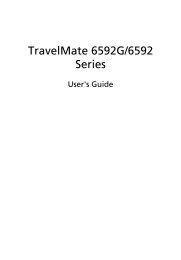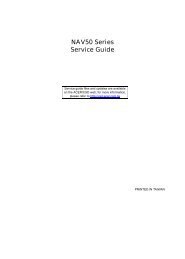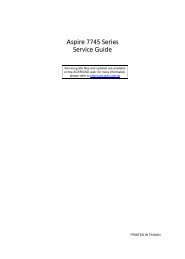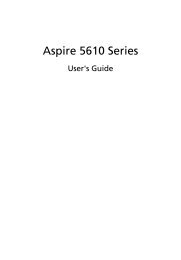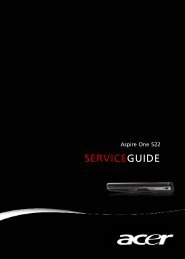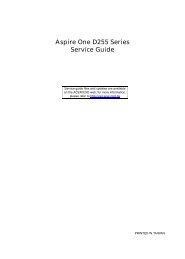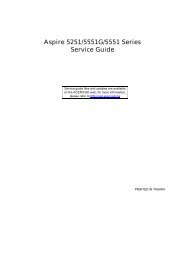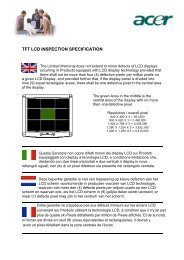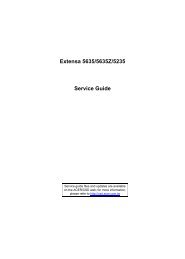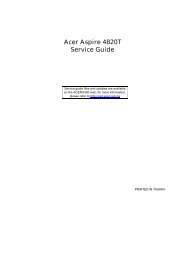Aspire 5310, 5710, 5710Z User's Guide EN - Acer Support
Aspire 5310, 5710, 5710Z User's Guide EN - Acer Support
Aspire 5310, 5710, 5710Z User's Guide EN - Acer Support
Create successful ePaper yourself
Turn your PDF publications into a flip-book with our unique Google optimized e-Paper software.
Album<br />
<strong>Acer</strong> Arcade lets you view digital photos individually or as a slide show, from<br />
any available drive on your computer. Click the Album button on the Arcade<br />
Home page to show the Album main page.<br />
The content area on the right shows both individual pictures and folders.<br />
Click on a folder to open it.<br />
To view a slide show, open the folder containing the pictures you wish to view,<br />
then click Play Slide Show. The slide show is played at full screen. Use the<br />
pop-up control panel to control the slide show.<br />
You can also view a single picture by clicking on it. This opens the picture at<br />
full screen.<br />
You can then use the onscreen player controls to zoom in and out, and to pan<br />
in four directions.<br />
Editing Pictures<br />
Choose "Edit," and you can "Rotate," "Remove Red Eye," and "Auto Fix"<br />
(optimize the brightness and contrast) pictures to improve the appearance of<br />
your images.<br />
Slide Show settings<br />
To change Slide Show settings, click the Advanced button on the Album page<br />
and select "Settings."<br />
"Slide Duration" determines how long each slide is shown before automatically<br />
advancing to the next picture in the slide show.<br />
"Slide Show Transition" sets the style of transition used between pictures; you<br />
can choose between Motion, Cell, Fade, Random, Wipe, Slide, Page and None<br />
modes.<br />
55<br />
English