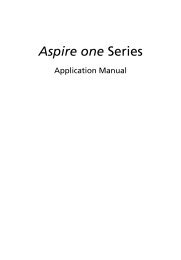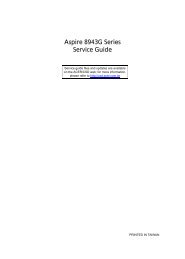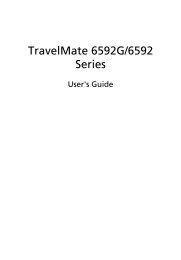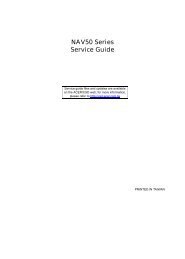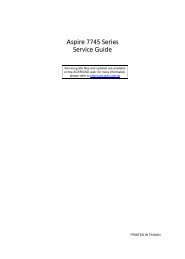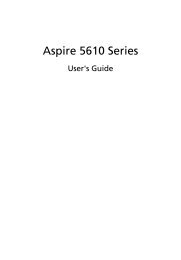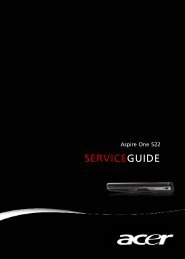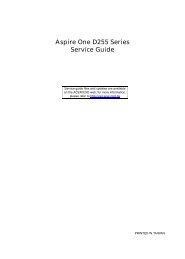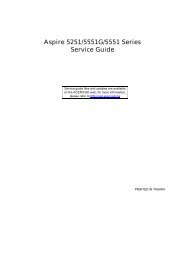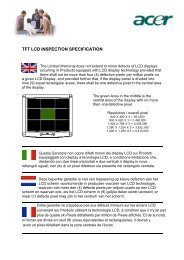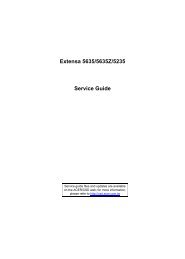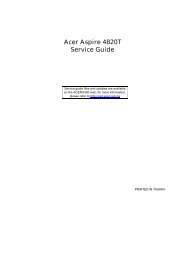Aspire 5310, 5710, 5710Z User's Guide EN - Acer Support
Aspire 5310, 5710, 5710Z User's Guide EN - Acer Support
Aspire 5310, 5710, 5710Z User's Guide EN - Acer Support
You also want an ePaper? Increase the reach of your titles
YUMPU automatically turns print PDFs into web optimized ePapers that Google loves.
English<br />
44<br />
recovery CDs.<br />
Note: If your system is the multilingual version, the operating<br />
system and language you choose when you first turn on the<br />
system will be the only option for future recovery operations.<br />
This recovery process helps you restore the C: drive with the original software<br />
content that is installed when you purchase your notebook. Follow the steps<br />
below to rebuild your C: drive. (Your C: drive will be reformatted and all data<br />
will be erased.) It is important to back up all data files before using this option.<br />
Before performing a restore operation, please check the BIOS settings.<br />
1 Check to see if <strong>Acer</strong> disk-to-disk recovery is enabled or not.<br />
2 Make sure the D2D Recovery setting in Main is Enabled.<br />
3 Exit the BIOS utility and save changes. The system will reboot.<br />
Note: To activate the BIOS utility, press during POST.<br />
To start the recovery process:<br />
1 Restart the system.<br />
2 While the <strong>Acer</strong> logo is showing, press + at the same time to<br />
enter the recovery process.<br />
3 Refer to the onscreen instructions to perform system recovery.<br />
Important! This feature occupies 10 GB in a hidden partition on<br />
your hard disk.