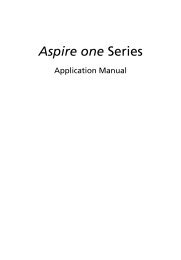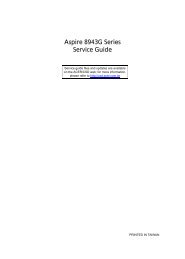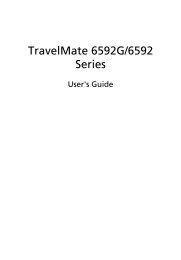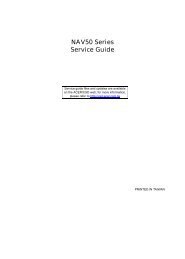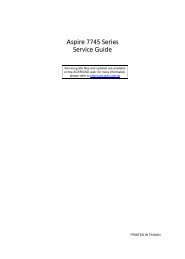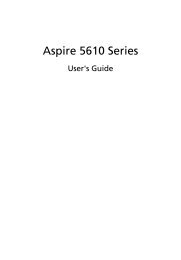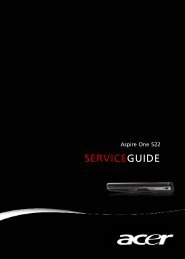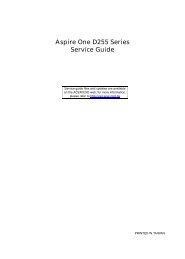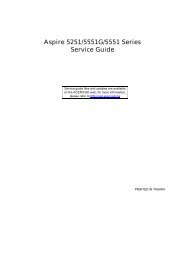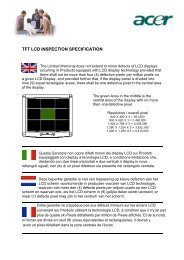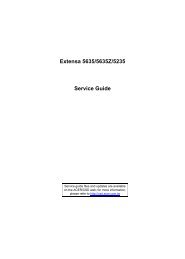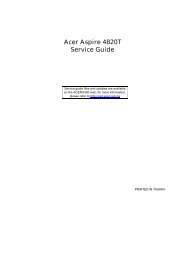Aspire 5310, 5710, 5710Z User's Guide EN - Acer Support
Aspire 5310, 5710, 5710Z User's Guide EN - Acer Support
Aspire 5310, 5710, 5710Z User's Guide EN - Acer Support
Create successful ePaper yourself
Turn your PDF publications into a flip-book with our unique Google optimized e-Paper software.
English<br />
56<br />
To add background music to a slide show, click on the "Slide Show Music"<br />
option. The Slide Show Music page will ask you to choose music from your<br />
personal music library.<br />
Click Load Default Settings to return your settings to their default values.<br />
Video<br />
To open the Video function, click Video on the Arcade Home page.<br />
Note: The Video feature is designed to play back many different<br />
kinds of video formats. Refer to the Video help section for a full<br />
list of compatible formats. If you want to watch a DVD or VCD, use<br />
the "Cinema" function.<br />
Playing a video file<br />
Click Play to watch video files. The Video page shows the video files in the<br />
content area on the right side. They are organized by folders and a thumbnail<br />
image shows the first frame of each video.<br />
To play a video file, click on it. The video will play at full screen. The pop-up<br />
control panel will appear at the bottom of the screen when you move the<br />
mouse. To return to the Video page, click Stop.<br />
Snapshot<br />
Snapshot mode is available in Cinema and Video modes. This function can be<br />
used to capture the onscreen image at any time.<br />
A single frame image will be captured and stored in a user designated directory.<br />
The destination directory can be changed from the "Settings"menu.<br />
Editing video<br />
<strong>Acer</strong> Arcade offers the capability to edit captured video clips, photos and<br />
footage from a camcorder into a movie. You can also select a movie style, and<br />
add special transition effects and music to create the perfect home movie.<br />
To edit a movie, click Advanced, and then select "Edit Video." Then select the<br />
clips you wish to edit from your folders. To complete your movie, you may also<br />
choose a "Movie Style," "Background Music," the perfect ratio of music and<br />
audio, as well as the length of the movie.<br />
"Select Scenes" can be used to include your favorite or the most important<br />
scenes, or the editing decisions can be left to the editing program.<br />
Once compiled, the final movie can then be burned to disk to share with family<br />
and friends.