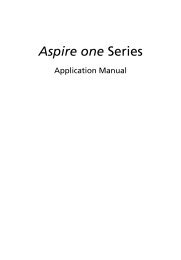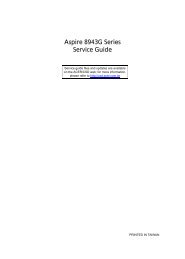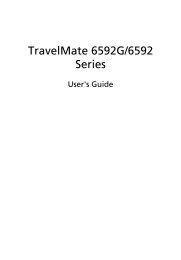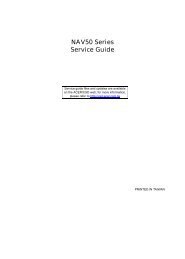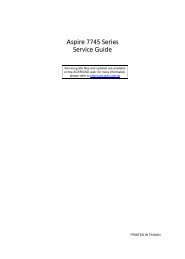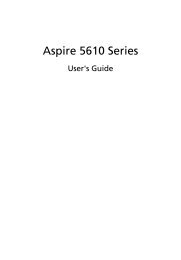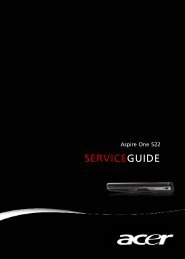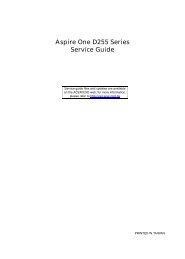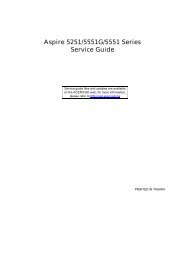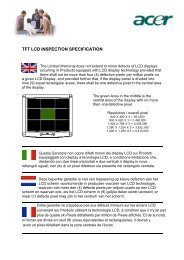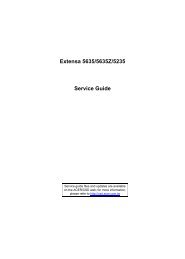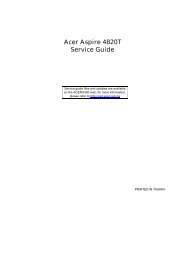Aspire 5310, 5710, 5710Z User's Guide EN - Acer Support
Aspire 5310, 5710, 5710Z User's Guide EN - Acer Support
Aspire 5310, 5710, 5710Z User's Guide EN - Acer Support
You also want an ePaper? Increase the reach of your titles
YUMPU automatically turns print PDFs into web optimized ePapers that Google loves.
Music<br />
Note: For more details on editing video and all the associated<br />
features, please refer to the <strong>Acer</strong> Arcade help menu.<br />
For convenient access to your music collection, click Music on the Arcade<br />
homepage to open the Music homepage.<br />
Select the folder, CD or category that contains the music you want to listen to.<br />
Click Play to listen to the entire content from the beginning, or select the song<br />
that you want to hear from the list in the content area.<br />
The songs in the folder are shown in the content area, while the left side has<br />
controls for "Play," "Shuffle" and "Repeat All." The "Visualize" option allows<br />
you to watch computer-generated visuals while you listen to music. When<br />
playing music, the control panel at the bottom of the page makes it easy to<br />
adjust the volume and control playback.<br />
To rip music from an audio CD, after you have inserted the CD, click Rip CD. In<br />
the page that opens, select the songs you would like to rip (or click Select or<br />
Clear All), then click Start Ripping.<br />
The progress of the ripping operation will be displayed on screen.<br />
You can change the file quality of the ripped tracks by clicking Settings.<br />
Make DVDs<br />
<strong>Acer</strong> Arcade provides an easy and complete solution for recording data, audio,<br />
photos or videos. You can burn and share any combination of data, music,<br />
photos or videos onto a CD or DVD — direct from Make DVD mode or some of<br />
the other <strong>Acer</strong> Arcade media modes.<br />
Authoring CD/DVDs<br />
With <strong>Acer</strong> Arcade it is possible to create CD or DVDs directly from the main<br />
menu, or from whichever media mode you may be using. The burn DVD option<br />
can be found in the "Advanced" or "Main" menu of Video, Album and Music<br />
media modes.<br />
You can burn your favorite songs to a CD or convert songs from your music<br />
collection to MP3 and other popular audio formats. You can even create MP3<br />
CDs with over 100 of your favorite songs and listen to them on your PC or MP3<br />
CD player.<br />
With Arcade, you can also turn digital photos into a slide show with<br />
background music, or film clips into an amateur movie. You can share any event<br />
with your friends and family for playback on most DVD players. You can even<br />
add customized theme menus and menu music.<br />
57<br />
English