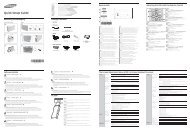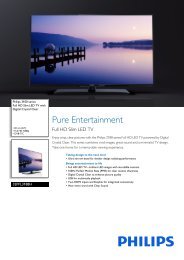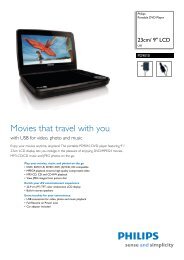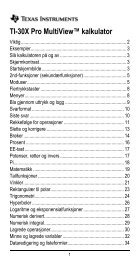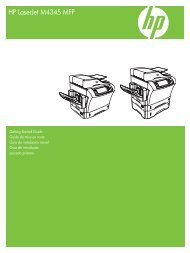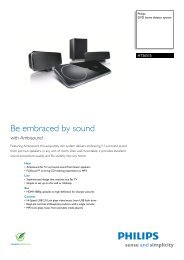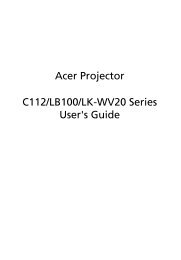Xerox® WorkCentre 3550 - Xerox Support and Drivers
Xerox® WorkCentre 3550 - Xerox Support and Drivers
Xerox® WorkCentre 3550 - Xerox Support and Drivers
Create successful ePaper yourself
Turn your PDF publications into a flip-book with our unique Google optimized e-Paper software.
Network Setup Using a Static IP Address<br />
Before you begin, obtain the following information from your network<br />
administrator:<br />
• IP Address<br />
• Gateway Address<br />
• Subnet Mask<br />
• DNS Server Address<br />
<strong>Xerox</strong> <strong>WorkCentre</strong> <strong>3550</strong><br />
Quick Use Guide<br />
English<br />
Use the following instructions to enter a static IP Address:<br />
1. Press Machine Status on the control panel.<br />
2. Press the up/down arrows to highlight Network Settings <strong>and</strong> press OK.<br />
3. Enter the Administrator’s Password using the keypad. The default is 1111.<br />
Note: You may have to press the 1 key several times to enter the ‘1’.<br />
After entering a character press the Right arrow button to enable the<br />
next character to be entered, or wait 2 seconds between presses.<br />
Continue entering characters until the full password has been entered<br />
<strong>and</strong> press OK.<br />
4. Press the up/down arrows to highlight TCP/IPv4 <strong>and</strong> press OK.<br />
5. Press the up/down arrows to highlight Static <strong>and</strong> press OK.<br />
6. Press the up/down arrows to highlight IP Address <strong>and</strong> press OK.<br />
7. Enter the IP Address using the keypad <strong>and</strong> press OK.<br />
8. Enter other parameters, such as the Subnet Mask <strong>and</strong> Gateway <strong>and</strong><br />
press OK.<br />
If required, repeat the procedure <strong>and</strong> select the DNS Server option <strong>and</strong><br />
enter the DNS Server details.<br />
9. The static IP Address is now set. Press Stop to return to ready mode.<br />
15