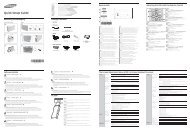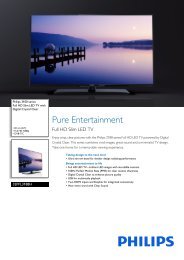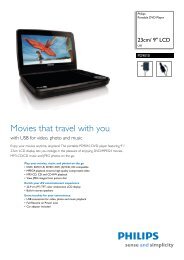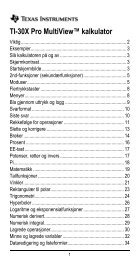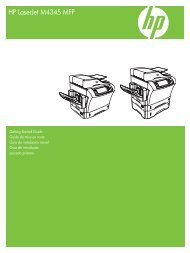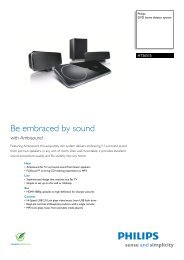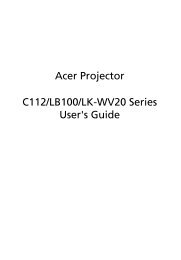Xerox® WorkCentre 3550 - Xerox Support and Drivers
Xerox® WorkCentre 3550 - Xerox Support and Drivers
Xerox® WorkCentre 3550 - Xerox Support and Drivers
You also want an ePaper? Increase the reach of your titles
YUMPU automatically turns print PDFs into web optimized ePapers that Google loves.
<strong>Xerox</strong> <strong>WorkCentre</strong> <strong>3550</strong><br />
Quick Use Guide<br />
English<br />
Resolution A higher resolution produces better quality for<br />
photos. A lower resolution reduces communication<br />
time.<br />
Original Size Use to specify the size of the image to be scanned.<br />
Press Back to return to the E-mail screen.<br />
9. If the originals are 2 Sided, press the 2 Sided button on the control panel.<br />
Select the 2 Sided option required using the up/down arrows <strong>and</strong> press<br />
OK.<br />
10. Press Start to scan your originals.<br />
Note: You can press Start at anytime after entering a sender <strong>and</strong> a<br />
recipient e-mail address.<br />
If you logged in as an authenticated user, press the Stop button to<br />
logout.<br />
Press the Job Status button on the Control Panel to display status information<br />
about the job or to delete the job from the list.<br />
29