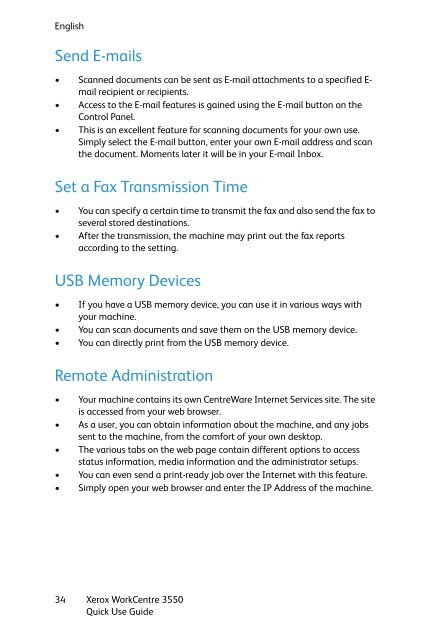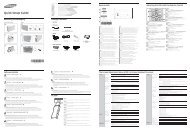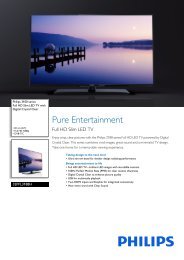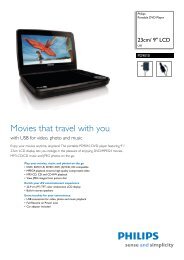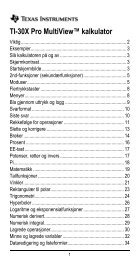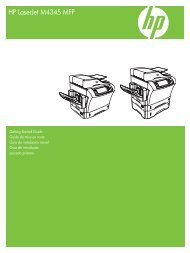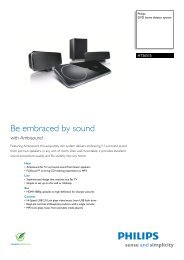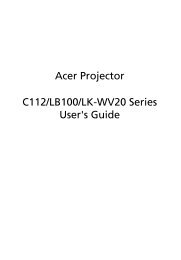Xerox® WorkCentre 3550 - Xerox Support and Drivers
Xerox® WorkCentre 3550 - Xerox Support and Drivers
Xerox® WorkCentre 3550 - Xerox Support and Drivers
Create successful ePaper yourself
Turn your PDF publications into a flip-book with our unique Google optimized e-Paper software.
English<br />
Send E-mails<br />
• Scanned documents can be sent as E-mail attachments to a specified Email<br />
recipient or recipients.<br />
• Access to the E-mail features is gained using the E-mail button on the<br />
Control Panel.<br />
• This is an excellent feature for scanning documents for your own use.<br />
Simply select the E-mail button, enter your own E-mail address <strong>and</strong> scan<br />
the document. Moments later it will be in your E-mail Inbox.<br />
Set a Fax Transmission Time<br />
• You can specify a certain time to transmit the fax <strong>and</strong> also send the fax to<br />
several stored destinations.<br />
• After the transmission, the machine may print out the fax reports<br />
according to the setting.<br />
USB Memory Devices<br />
• If you have a USB memory device, you can use it in various ways with<br />
your machine.<br />
• You can scan documents <strong>and</strong> save them on the USB memory device.<br />
• You can directly print from the USB memory device.<br />
Remote Administration<br />
• Your machine contains its own CentreWare Internet Services site. The site<br />
is accessed from your web browser.<br />
• As a user, you can obtain information about the machine, <strong>and</strong> any jobs<br />
sent to the machine, from the comfort of your own desktop.<br />
• The various tabs on the web page contain different options to access<br />
status information, media information <strong>and</strong> the administrator setups.<br />
• You can even send a print-ready job over the Internet with this feature.<br />
• Simply open your web browser <strong>and</strong> enter the IP Address of the machine.<br />
34<br />
<strong>Xerox</strong> <strong>WorkCentre</strong> <strong>3550</strong><br />
Quick Use Guide