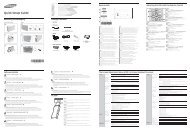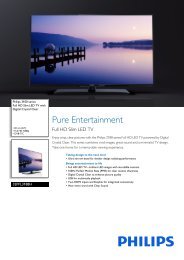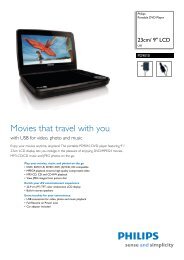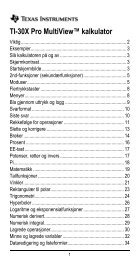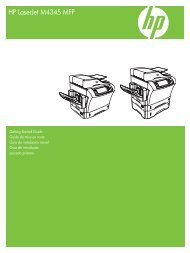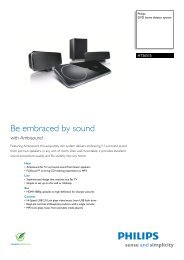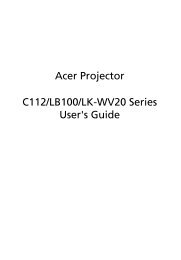Xerox® WorkCentre 3550 - Xerox Support and Drivers
Xerox® WorkCentre 3550 - Xerox Support and Drivers
Xerox® WorkCentre 3550 - Xerox Support and Drivers
You also want an ePaper? Increase the reach of your titles
YUMPU automatically turns print PDFs into web optimized ePapers that Google loves.
E-mail Setup<br />
<strong>Xerox</strong> <strong>WorkCentre</strong> <strong>3550</strong><br />
Quick Use Guide<br />
English<br />
If you wish to setup the E-mail service follow this procedure. Before starting the<br />
setup procedure, please ensure the following items are available or the<br />
following actions have been performed:<br />
• Ensure the machine is fully functioning on the network.<br />
• Ensure that the TCP/IP <strong>and</strong> HTTP protocols are configured on the<br />
machine <strong>and</strong> fully functional. Refer to Network Setup on page 14.<br />
• Obtain the IP Address of a functional SMTP mail server that accepts<br />
inbound mail traffic.<br />
• Ensure the DNS settings are configured correctly <strong>and</strong> obtain the Domain<br />
Name address, if applicable.<br />
• Create an E-mail account which the machine will use as the default From<br />
address.<br />
• Test the E-mail account by sending an E-mail to the <strong>Xerox</strong> machine<br />
account. This task should be completed at a mail client (for example<br />
Microsoft Outlook) on your network that supports SMTP (Simple Mail<br />
Transfer Protocol) <strong>and</strong> POP3 (Post Office Protocol 3).<br />
Refer to the System Administrator Guide for more information about setting up<br />
<strong>and</strong> configuring E-mail.<br />
Automatic Setup of E-mail Server<br />
The machine will attempt to Auto Discover your SMTP Server settings on initial<br />
startup. To check these settings, perform the following:<br />
1. Open your web browser <strong>and</strong> enter the TCP/IP Address of the machine in<br />
the address bar. Press Enter.<br />
2. Click Properties > Protocol > SMTP Server.<br />
• Enter the current administrator User Name <strong>and</strong> Password.<br />
The default is admin which is case sensitive, <strong>and</strong> 1111.<br />
• Enter the domain name in the Domain Name box (for example:<br />
abc.xyz.company.com). It is only necessary to configure the DNS<br />
settings if Host Names are to be used.<br />
19