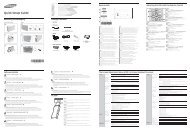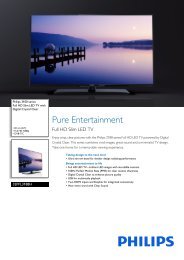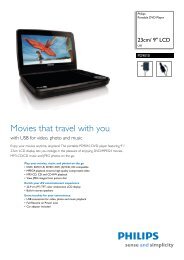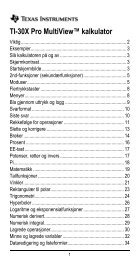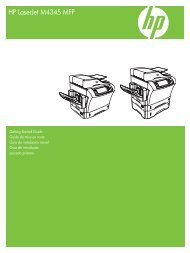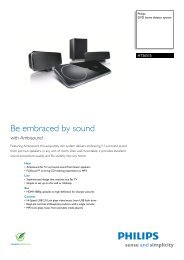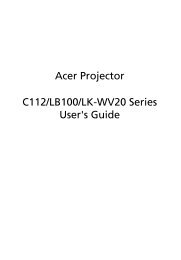Xerox® WorkCentre 3550 - Xerox Support and Drivers
Xerox® WorkCentre 3550 - Xerox Support and Drivers
Xerox® WorkCentre 3550 - Xerox Support and Drivers
You also want an ePaper? Increase the reach of your titles
YUMPU automatically turns print PDFs into web optimized ePapers that Google loves.
<strong>Xerox</strong> <strong>WorkCentre</strong> <strong>3550</strong><br />
Quick Use Guide<br />
English<br />
3. Connect the telephone line to the LINE<br />
Connector 2 at the back of the machine.<br />
If you wish to attach a h<strong>and</strong>set to the<br />
4<br />
machine, connect the h<strong>and</strong>set to the EXT<br />
1<br />
Connector 3 .<br />
4. Switch on the machine 4 .<br />
5. The Installation Wizard screen will be<br />
displayed. Follow the Installation Wizard<br />
instructions on the display <strong>and</strong> enter the<br />
settings required.<br />
2<br />
3<br />
6. When the Product Key is requested, select Key Available <strong>and</strong> press OK.<br />
Install the Product Enablement Key into the Card Reader Slot 1<br />
at the<br />
7.<br />
back of the machine. Indicator lights on the Product Enablement Key<br />
card reader slot will highlight (first red, blinking green <strong>and</strong> then solid<br />
green). Remove the card when the green indicator light stops blinking<br />
<strong>and</strong> press OK.<br />
In some locations a popup screen will appear asking for the Page Pack<br />
Passcode. If this occurs, enter the PagePack Code using the keypad. Press<br />
OK.<br />
8. Continue to follow the wizard instructions <strong>and</strong> enter the settings required:<br />
• Date<br />
• Time<br />
• Default Paper Size<br />
• Metric Defaults<br />
• Fax Phone Number<br />
• Fax ID<br />
• Country<br />
9. The Installation Complete screen will be displayed when you have<br />
successfully completed the Installation Wizard. Press the Back button to<br />
enter any skipped settings or OK to finish.<br />
7