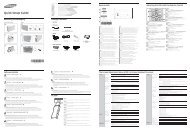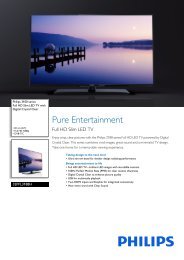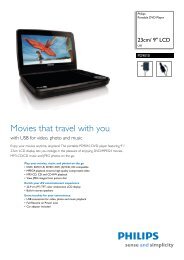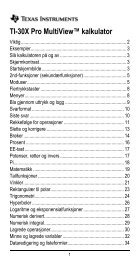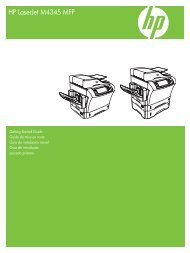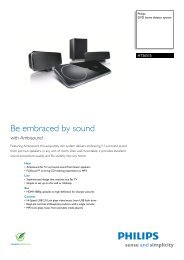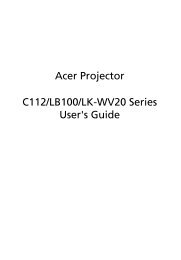Xerox® WorkCentre 3550 - Xerox Support and Drivers
Xerox® WorkCentre 3550 - Xerox Support and Drivers
Xerox® WorkCentre 3550 - Xerox Support and Drivers
Create successful ePaper yourself
Turn your PDF publications into a flip-book with our unique Google optimized e-Paper software.
4. Click Typical installation for a local<br />
printer <strong>and</strong> follow the wizard instructions<br />
to install the local printer.<br />
Note: For Custom install instructions, refer<br />
to the System Administrator Guide.<br />
If your printer is not already connected to<br />
the computer, the Connect Device screen<br />
will appear. After connecting the printer,<br />
click Next. If you don’t want to connect the<br />
printer at this time, click Next, <strong>and</strong> No on<br />
the following screen. Then the installation<br />
will start <strong>and</strong> a test page will not be printed<br />
at the end of the installation.<br />
5. After the installation is finished, click<br />
Finish.<br />
If the Test Print operation is successful, continue<br />
on to the next setup procedure in this document.<br />
If the print operation failed, refer to<br />
Troubleshooting on page 35.<br />
<strong>Xerox</strong> <strong>WorkCentre</strong> <strong>3550</strong><br />
Quick Use Guide<br />
English<br />
17