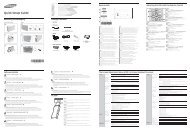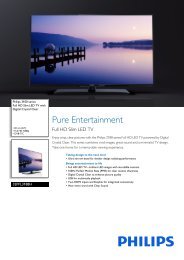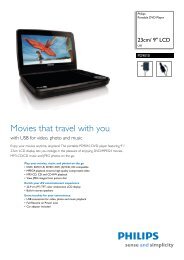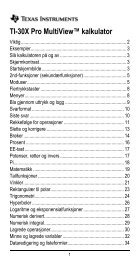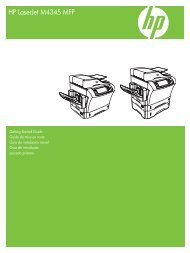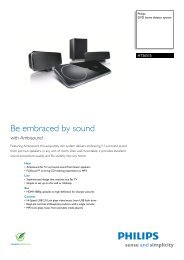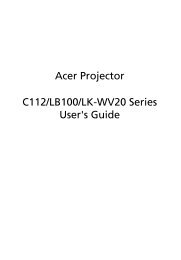Xerox® WorkCentre 3550 - Xerox Support and Drivers
Xerox® WorkCentre 3550 - Xerox Support and Drivers
Xerox® WorkCentre 3550 - Xerox Support and Drivers
You also want an ePaper? Increase the reach of your titles
YUMPU automatically turns print PDFs into web optimized ePapers that Google loves.
Modifying E-mail Setting Defaults<br />
<strong>Xerox</strong> <strong>WorkCentre</strong> <strong>3550</strong><br />
Quick Use Guide<br />
English<br />
To modify the e-mail settings defaults:<br />
1. Open your web browser <strong>and</strong> enter the TCP/IP Address of the machine in<br />
the address bar. Press Enter.<br />
2. Click Properties > E-mail > E-mail Setup.<br />
• Enter the current administrator User Name <strong>and</strong> Password.<br />
The default is admin which is case sensitive, <strong>and</strong> 1111.<br />
• Enter the domain name in the Domain Name box (for example:<br />
abc.xyz.company.com). It is only necessary to configure the DNS<br />
settings if Host Names are to be used.<br />
3. Amend the settings on the E-mail Setup screen.<br />
You can change settings such as default subject <strong>and</strong> setup Smart Key<br />
text which is accessed by pressing the .com key. Setting up the Smart Key<br />
settings can make entering e-mail addresses much easier, refer to the<br />
User Guide for further information.<br />
4. When you have made your selections click Save Changes.<br />
For more information on all of the E-mail features including setting up address<br />
books, please refer to the User Guide.<br />
21