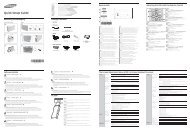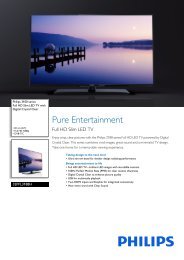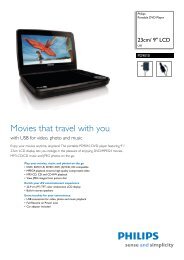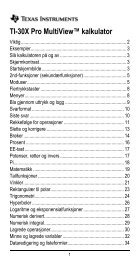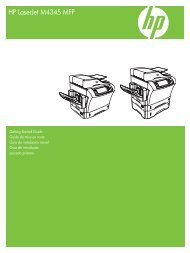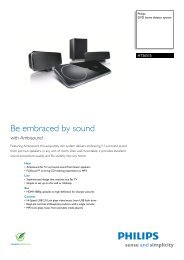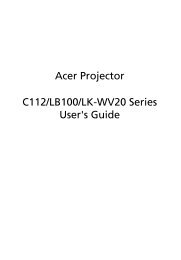Xerox® WorkCentre 3550 - Xerox Support and Drivers
Xerox® WorkCentre 3550 - Xerox Support and Drivers
Xerox® WorkCentre 3550 - Xerox Support and Drivers
Create successful ePaper yourself
Turn your PDF publications into a flip-book with our unique Google optimized e-Paper software.
Troubleshooting<br />
A variety of situations can affect the quality of your output. For optimal<br />
performance, ensure the guidelines in the User Guide are followed. The<br />
documentation <strong>and</strong> the fault messages on the machine help to locate <strong>and</strong><br />
resolve a problem easily.<br />
<strong>Xerox</strong> <strong>WorkCentre</strong> <strong>3550</strong><br />
Quick Use Guide<br />
English<br />
Some problems can be resolved by switching the machine off <strong>and</strong> on. Wait<br />
approximately 20 seconds before switching the machine on. If after rebooting<br />
your machine the problem has not been resolved, use the information below to<br />
identify solutions.<br />
Problem Solution<br />
The machine will not<br />
power on<br />
Documents will not<br />
feed through the<br />
Document<br />
Feeder<br />
The machine will not<br />
print from a<br />
workstation<br />
Cannot send an Email<br />
• Check to see that the machine is not in Power Saver<br />
Mode as indicated by the green light on the Control<br />
Panel. Press a control panel button to reactivate.<br />
• Check to see that the Power Cord is correctly installed.<br />
• Locate the ON/OFF button at the rear of the machine.<br />
Press the ON/OFF button to ON (I).<br />
• Ensure that all staples or paper clips have been<br />
removed from the originals.<br />
• Ensure the Document Feeder is not overloaded.<br />
Maximum 60 documents.<br />
• Ensure that the edge guides are adjusted to touch the<br />
sides of the originals.<br />
• Make sure that the machine is connected to a<br />
workstation via a USB cable, or connected to a<br />
network.<br />
• Make sure that an active network cable is connected to<br />
the workstation.<br />
• Check that the Network Setup is correct. Refer to<br />
Connecting to the Network on page 13.<br />
• Check if the machine is connected on the network as a<br />
printer.<br />
• Check that E-mail is enabled. Refer to E-mail Setup on<br />
page 19.<br />
35