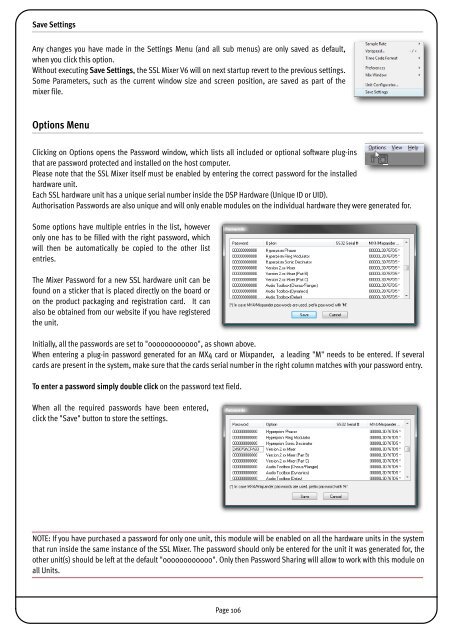SSL Mixer Manual - Absolute Professional Audio
SSL Mixer Manual - Absolute Professional Audio
SSL Mixer Manual - Absolute Professional Audio
Create successful ePaper yourself
Turn your PDF publications into a flip-book with our unique Google optimized e-Paper software.
Save Settings<br />
Any changes you have made in the Settings Menu (and all sub menus) are only saved as default,<br />
when you click this option.<br />
Without executing Save Settings, the <strong>SSL</strong> <strong>Mixer</strong> V6 will on next startup revert to the previous settings.<br />
Some Parameters, such as the current window size and screen position, are saved as part of the<br />
mixer file.<br />
Options Menu<br />
Clicking on Options opens the Password window, which lists all included or optional software plug-ins<br />
that are password protected and installed on the host computer.<br />
Please note that the <strong>SSL</strong> <strong>Mixer</strong> itself must be enabled by entering the correct password for the installed<br />
hardware unit.<br />
Each <strong>SSL</strong> hardware unit has a unique serial number inside the DSP Hardware (Unique ID or UID).<br />
Authorisation Passwords are also unique and will only enable modules on the individual hardware they were generated for.<br />
Some options have multiple entries in the list, however<br />
only one has to be filled with the right password, which<br />
will then be automatically be copied to the other list<br />
entries.<br />
The <strong>Mixer</strong> Password for a new <strong>SSL</strong> hardware unit can be<br />
found on a sticker that is placed directly on the board or<br />
on the product packaging and registration card. It can<br />
also be obtained from our website if you have registered<br />
the unit.<br />
Initially, all the passwords are set to "000000000000", as shown above.<br />
When entering a plug-in password generated for an MX4 card or Mixpander, a leading "M" needs to be entered. If several<br />
cards are present in the system, make sure that the cards serial number in the right column matches with your password entry.<br />
To enter a password simply double click on the password text field.<br />
When all the required passwords have been entered,<br />
click the "Save" button to store the settings.<br />
NOTE: If you have purchased a password for only one unit, this module will be enabled on all the hardware units in the system<br />
that run inside the same instance of the <strong>SSL</strong> <strong>Mixer</strong>. The password should only be entered for the unit it was generated for, the<br />
other unit(s) should be left at the default "000000000000". Only then Password Sharing will allow to work with this module on<br />
all Units.<br />
Page 106