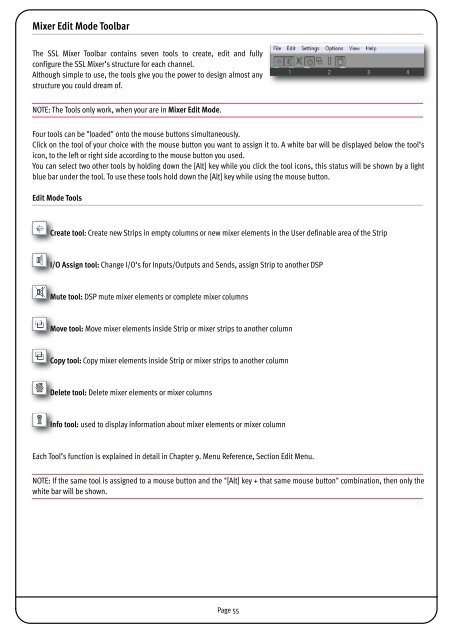SSL Mixer Manual - Absolute Professional Audio
SSL Mixer Manual - Absolute Professional Audio
SSL Mixer Manual - Absolute Professional Audio
Create successful ePaper yourself
Turn your PDF publications into a flip-book with our unique Google optimized e-Paper software.
<strong>Mixer</strong> Edit Mode Toolbar<br />
The <strong>SSL</strong> <strong>Mixer</strong> Toolbar contains seven tools to create, edit and fully<br />
configure the <strong>SSL</strong> <strong>Mixer</strong>’s structure for each channel.<br />
Although simple to use, the tools give you the power to design almost any<br />
structure you could dream of.<br />
NOTE: The Tools only work, when your are in <strong>Mixer</strong> Edit Mode.<br />
Four tools can be "loaded" onto the mouse buttons simultaneously.<br />
Click on the tool of your choice with the mouse button you want to assign it to. A white bar will be displayed below the tool’s<br />
icon, to the left or right side according to the mouse button you used.<br />
You can select two other tools by holding down the [Alt] key while you click the tool icons, this status will be shown by a light<br />
blue bar under the tool. To use these tools hold down the [Alt] key while using the mouse button.<br />
Edit Mode Tools<br />
Create tool: Create new Strips in empty columns or new mixer elements in the User definable area of the Strip<br />
I/O Assign tool: Change I/O‘s for Inputs/Outputs and Sends, assign Strip to another DSP<br />
Mute tool: DSP mute mixer elements or complete mixer columns<br />
Move tool: Move mixer elements inside Strip or mixer strips to another column<br />
Copy tool: Copy mixer elements inside Strip or mixer strips to another column<br />
Delete tool: Delete mixer elements or mixer columns<br />
Info tool: used to display information about mixer elements or mixer column<br />
Each Tool’s function is explained in detail in Chapter 9. Menu Reference, Section Edit Menu.<br />
NOTE: If the same tool is assigned to a mouse button and the "[Alt] key + that same mouse button" combination, then only the<br />
white bar will be shown.<br />
Page 55