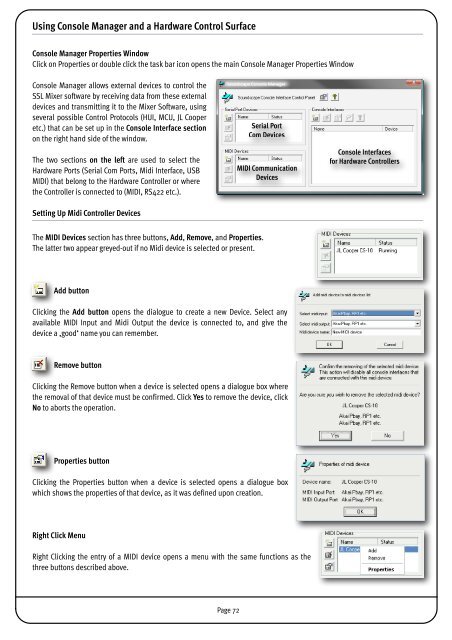SSL Mixer Manual - Absolute Professional Audio
SSL Mixer Manual - Absolute Professional Audio
SSL Mixer Manual - Absolute Professional Audio
You also want an ePaper? Increase the reach of your titles
YUMPU automatically turns print PDFs into web optimized ePapers that Google loves.
Using Console Manager and a Hardware Control Surface<br />
Console Manager Properties Window<br />
Click on Properties or double click the task bar icon opens the main Console Manager Properties Window<br />
Console Manager allows external devices to control the<br />
<strong>SSL</strong> <strong>Mixer</strong> software by receiving data from these external<br />
devices and transmitting it to the <strong>Mixer</strong> Software, using<br />
several possible Control Protocols (HUI, MCU, JL Cooper<br />
etc.) that can be set up in the Console Interface section<br />
on the right hand side of the window.<br />
The two sections on the left are used to select the<br />
Hardware Ports (Serial Com Ports, Midi Interface, USB<br />
MIDI) that belong to the Hardware Controller or where<br />
the Controller is connected to (MIDI, RS422 etc.).<br />
Setting Up Midi Controller Devices<br />
The MIDI Devices section has three buttons, Add, Remove, and Properties.<br />
The latter two appear greyed-out if no Midi device is selected or present.<br />
Add button<br />
Clicking the Add button opens the dialogue to create a new Device. Select any<br />
available MIDI Input and Midi Output the device is connected to, and give the<br />
device a ,good‘ name you can remember.<br />
Remove button<br />
Clicking the Remove button when a device is selected opens a dialogue box where<br />
the removal of that device must be confirmed. Click Yes to remove the device, click<br />
No to aborts the operation.<br />
Properties button<br />
Clicking the Properties button when a device is selected opens a dialogue box<br />
which shows the properties of that device, as it was defined upon creation.<br />
Right Click Menu<br />
Right Clicking the entry of a MIDI device opens a menu with the same functions as the<br />
three buttons described above.<br />
Page 72<br />
Serial Port<br />
Com Devices<br />
MIDI Communication<br />
Devices<br />
Console Interfaces<br />
for Hardware Controllers