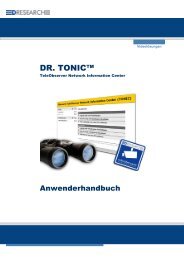Manual MR3140-M - DResearch
Manual MR3140-M - DResearch
Manual MR3140-M - DResearch
You also want an ePaper? Increase the reach of your titles
YUMPU automatically turns print PDFs into web optimized ePapers that Google loves.
<strong>DResearch</strong> – User <strong>Manual</strong> TeleObserver <strong>MR3140</strong>-M 2011-02-03<br />
5 Update & Reset, maintenance, problem analysis and technical support<br />
5.1 Update of the device via the update tool<br />
A firmware update of the system can be made through the web interface of the device or with the<br />
<strong>DResearch</strong> update tool. With the update tool offered by <strong>DResearch</strong> a MR system can be provided<br />
easy and convenient with the latest firmware. If it is a system of type MR3040 the tool migrates the<br />
system to type <strong>MR3140</strong>, too.<br />
Make a network connection between a PC and the system through the Ethernet interface. Therefore<br />
use the crosslink Ethernet cable if you want to migrate a MR3040 system (the network adapter of the<br />
PC has to be configured to half duplex 10/mbit). Otherwise it’s possible to use a usual Ethernet cable.<br />
Start the update tool and follow the instructions in the manual of the update tool.<br />
5.2 Update and Reset of the device via the web interface<br />
If your unit is from type MR3040 please contact directly our staff members. This device has to be<br />
reconfigured to a <strong>MR3140</strong> with the help of a specific upgrade/update. Please contact the<br />
manufacturer directly for realizing the migration of the device.<br />
The device can be returned to its factory settings with a “Reset”. This can be required if the unit<br />
is no longer reachable because inappropriate parameters have been set. Please note that the<br />
WebUI is protected, if you have set a configuration password.<br />
� Connect the unit to your PC via the LAN interface (using a patch cable).<br />
� Switch the service-PC and the <strong>MR3140</strong> unit on.<br />
� Copy the update file which you have received from your system integrator/manufacturer into a<br />
folder on the service laptop.<br />
� Start a web browser on the service laptop (IE, Firefox, etc.)<br />
In the browser’s address line enter "http://"<br />
(e.g. "http:// 192.168.0.1") – the recorder interface will opened.<br />
� Click on the Firmware-Update or Reset button and follow the instructions on the screen.<br />
If the factory settings are restored the device parameters are returned to their factory settings.<br />
Apart from the network settings, (IP address, gateway and subnet mask) all previously set<br />
parameter values are overwritten.<br />
The IP address won’t be returned to their factory settings, because the device wouldn’t be<br />
available after the update.<br />
A Reset should only be carried out in an absolute emergency (e.g. if the unit can’t handle<br />
correctly with the configuration settings and all physical connection faults have been ruled out).<br />
56