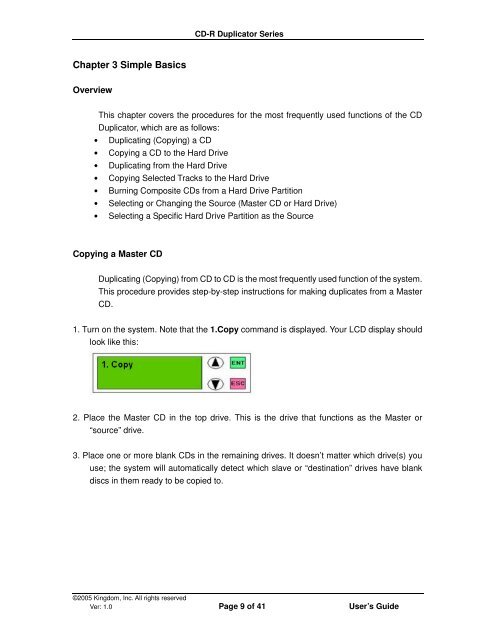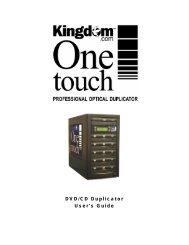CD-R Duplicator User's Guide - Kingdom
CD-R Duplicator User's Guide - Kingdom
CD-R Duplicator User's Guide - Kingdom
Create successful ePaper yourself
Turn your PDF publications into a flip-book with our unique Google optimized e-Paper software.
Chapter 3 Simple Basics<br />
Overview<br />
<strong>CD</strong>-R <strong>Duplicator</strong> Series<br />
This chapter covers the procedures for the most frequently used functions of the <strong>CD</strong><br />
<strong>Duplicator</strong>, which are as follows:<br />
• Duplicating (Copying) a <strong>CD</strong><br />
• Copying a <strong>CD</strong> to the Hard Drive<br />
• Duplicating from the Hard Drive<br />
• Copying Selected Tracks to the Hard Drive<br />
• Burning Composite <strong>CD</strong>s from a Hard Drive Partition<br />
• Selecting or Changing the Source (Master <strong>CD</strong> or Hard Drive)<br />
• Selecting a Specific Hard Drive Partition as the Source<br />
Copying a Master <strong>CD</strong><br />
Duplicating (Copying) from <strong>CD</strong> to <strong>CD</strong> is the most frequently used function of the system.<br />
This procedure provides step-by-step instructions for making duplicates from a Master<br />
<strong>CD</strong>.<br />
1. Turn on the system. Note that the 1.Copy command is displayed. Your L<strong>CD</strong> display should<br />
look like this:<br />
2. Place the Master <strong>CD</strong> in the top drive. This is the drive that functions as the Master or<br />
“source” drive.<br />
3. Place one or more blank <strong>CD</strong>s in the remaining drives. It doesn’t matter which drive(s) you<br />
use; the system will automatically detect which slave or “destination” drives have blank<br />
discs in them ready to be copied to.<br />
©2005 <strong>Kingdom</strong>, Inc. All rights reserved<br />
Ver: 1.0 Page 9 of 41 User’s <strong>Guide</strong>