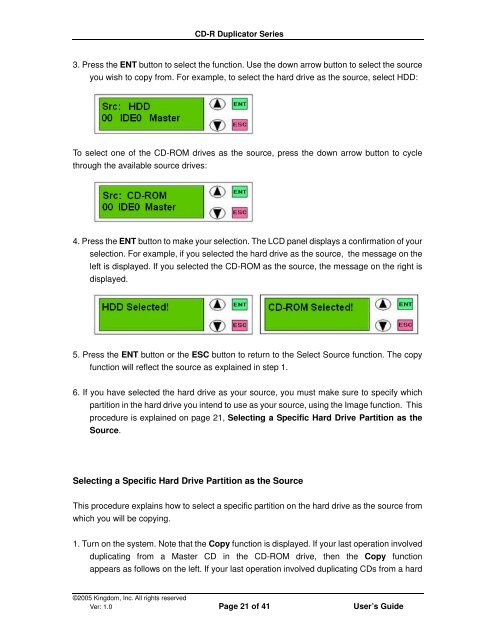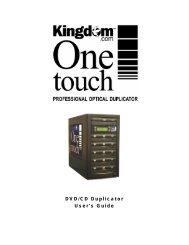CD-R Duplicator User's Guide - Kingdom
CD-R Duplicator User's Guide - Kingdom
CD-R Duplicator User's Guide - Kingdom
You also want an ePaper? Increase the reach of your titles
YUMPU automatically turns print PDFs into web optimized ePapers that Google loves.
<strong>CD</strong>-R <strong>Duplicator</strong> Series<br />
3. Press the ENT button to select the function. Use the down arrow button to select the source<br />
you wish to copy from. For example, to select the hard drive as the source, select HDD:<br />
To select one of the <strong>CD</strong>-ROM drives as the source, press the down arrow button to cycle<br />
through the available source drives:<br />
4. Press the ENT button to make your selection. The L<strong>CD</strong> panel displays a confirmation of your<br />
selection. For example, if you selected the hard drive as the source, the message on the<br />
left is displayed. If you selected the <strong>CD</strong>-ROM as the source, the message on the right is<br />
displayed.<br />
5. Press the ENT button or the ESC button to return to the Select Source function. The copy<br />
function will reflect the source as explained in step 1.<br />
6. If you have selected the hard drive as your source, you must make sure to specify which<br />
partition in the hard drive you intend to use as your source, using the Image function. This<br />
procedure is explained on page 21, Selecting a Specific Hard Drive Partition as the<br />
Source.<br />
Selecting a Specific Hard Drive Partition as the Source<br />
This procedure explains how to select a specific partition on the hard drive as the source from<br />
which you will be copying.<br />
1. Turn on the system. Note that the Copy function is displayed. If your last operation involved<br />
duplicating from a Master <strong>CD</strong> in the <strong>CD</strong>-ROM drive, then the Copy function<br />
appears as follows on the left. If your last operation involved duplicating <strong>CD</strong>s from a hard<br />
©2005 <strong>Kingdom</strong>, Inc. All rights reserved<br />
Ver: 1.0 Page 21 of 41 User’s <strong>Guide</strong>