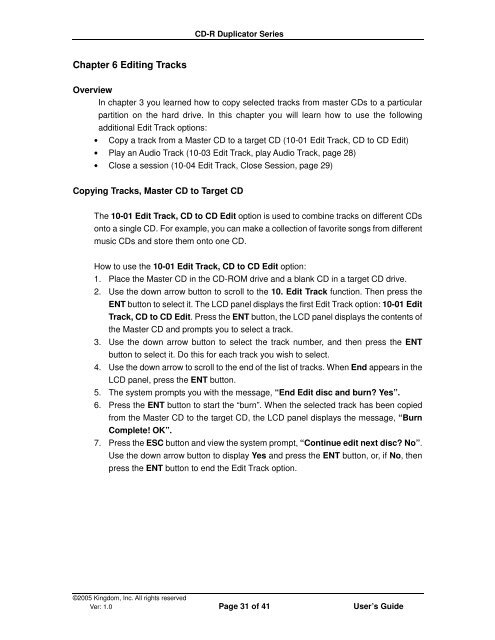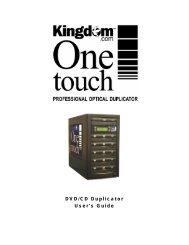CD-R Duplicator User's Guide - Kingdom
CD-R Duplicator User's Guide - Kingdom
CD-R Duplicator User's Guide - Kingdom
Create successful ePaper yourself
Turn your PDF publications into a flip-book with our unique Google optimized e-Paper software.
Chapter 6 Editing Tracks<br />
<strong>CD</strong>-R <strong>Duplicator</strong> Series<br />
Overview<br />
In chapter 3 you learned how to copy selected tracks from master <strong>CD</strong>s to a particular<br />
partition on the hard drive. In this chapter you will learn how to use the following<br />
additional Edit Track options:<br />
• Copy a track from a Master <strong>CD</strong> to a target <strong>CD</strong> (10-01 Edit Track, <strong>CD</strong> to <strong>CD</strong> Edit)<br />
• Play an Audio Track (10-03 Edit Track, play Audio Track, page 28)<br />
• Close a session (10-04 Edit Track, Close Session, page 29)<br />
Copying Tracks, Master <strong>CD</strong> to Target <strong>CD</strong><br />
The 10-01 Edit Track, <strong>CD</strong> to <strong>CD</strong> Edit option is used to combine tracks on different <strong>CD</strong>s<br />
onto a single <strong>CD</strong>. For example, you can make a collection of favorite songs from different<br />
music <strong>CD</strong>s and store them onto one <strong>CD</strong>.<br />
How to use the 10-01 Edit Track, <strong>CD</strong> to <strong>CD</strong> Edit option:<br />
1. Place the Master <strong>CD</strong> in the <strong>CD</strong>-ROM drive and a blank <strong>CD</strong> in a target <strong>CD</strong> drive.<br />
2. Use the down arrow button to scroll to the 10. Edit Track function. Then press the<br />
ENT button to select it. The L<strong>CD</strong> panel displays the first Edit Track option: 10-01 Edit<br />
Track, <strong>CD</strong> to <strong>CD</strong> Edit. Press the ENT button, the L<strong>CD</strong> panel displays the contents of<br />
the Master <strong>CD</strong> and prompts you to select a track.<br />
3. Use the down arrow button to select the track number, and then press the ENT<br />
button to select it. Do this for each track you wish to select.<br />
4. Use the down arrow to scroll to the end of the list of tracks. When End appears in the<br />
L<strong>CD</strong> panel, press the ENT button.<br />
5. The system prompts you with the message, “End Edit disc and burn? Yes”.<br />
6. Press the ENT button to start the “burn”. When the selected track has been copied<br />
from the Master <strong>CD</strong> to the target <strong>CD</strong>, the L<strong>CD</strong> panel displays the message, “Burn<br />
Complete! OK”.<br />
7. Press the ESC button and view the system prompt, “Continue edit next disc? No”.<br />
Use the down arrow button to display Yes and press the ENT button, or, if No, then<br />
press the ENT button to end the Edit Track option.<br />
©2005 <strong>Kingdom</strong>, Inc. All rights reserved<br />
Ver: 1.0 Page 31 of 41 User’s <strong>Guide</strong>