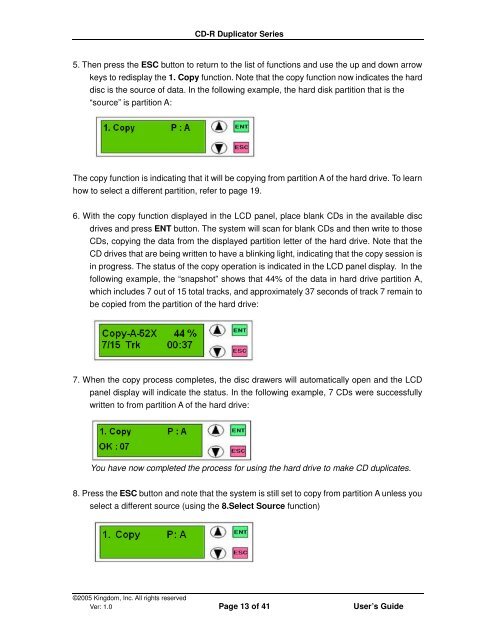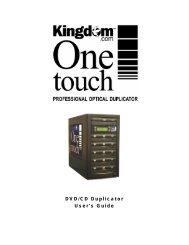CD-R Duplicator User's Guide - Kingdom
CD-R Duplicator User's Guide - Kingdom
CD-R Duplicator User's Guide - Kingdom
You also want an ePaper? Increase the reach of your titles
YUMPU automatically turns print PDFs into web optimized ePapers that Google loves.
<strong>CD</strong>-R <strong>Duplicator</strong> Series<br />
5. Then press the ESC button to return to the list of functions and use the up and down arrow<br />
keys to redisplay the 1. Copy function. Note that the copy function now indicates the hard<br />
disc is the source of data. In the following example, the hard disk partition that is the<br />
“source” is partition A:<br />
The copy function is indicating that it will be copying from partition A of the hard drive. To learn<br />
how to select a different partition, refer to page 19.<br />
6. With the copy function displayed in the L<strong>CD</strong> panel, place blank <strong>CD</strong>s in the available disc<br />
drives and press ENT button. The system will scan for blank <strong>CD</strong>s and then write to those<br />
<strong>CD</strong>s, copying the data from the displayed partition letter of the hard drive. Note that the<br />
<strong>CD</strong> drives that are being written to have a blinking light, indicating that the copy session is<br />
in progress. The status of the copy operation is indicated in the L<strong>CD</strong> panel display. In the<br />
following example, the “snapshot” shows that 44% of the data in hard drive partition A,<br />
which includes 7 out of 15 total tracks, and approximately 37 seconds of track 7 remain to<br />
be copied from the partition of the hard drive:<br />
7. When the copy process completes, the disc drawers will automatically open and the L<strong>CD</strong><br />
panel display will indicate the status. In the following example, 7 <strong>CD</strong>s were successfully<br />
written to from partition A of the hard drive:<br />
You have now completed the process for using the hard drive to make <strong>CD</strong> duplicates.<br />
8. Press the ESC button and note that the system is still set to copy from partition A unless you<br />
select a different source (using the 8.Select Source function)<br />
©2005 <strong>Kingdom</strong>, Inc. All rights reserved<br />
Ver: 1.0 Page 13 of 41 User’s <strong>Guide</strong>