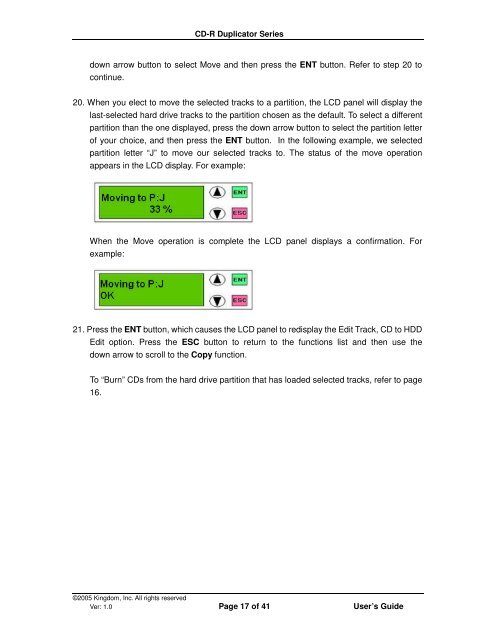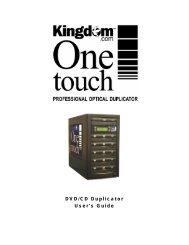CD-R Duplicator User's Guide - Kingdom
CD-R Duplicator User's Guide - Kingdom
CD-R Duplicator User's Guide - Kingdom
You also want an ePaper? Increase the reach of your titles
YUMPU automatically turns print PDFs into web optimized ePapers that Google loves.
<strong>CD</strong>-R <strong>Duplicator</strong> Series<br />
down arrow button to select Move and then press the ENT button. Refer to step 20 to<br />
continue.<br />
20. When you elect to move the selected tracks to a partition, the L<strong>CD</strong> panel will display the<br />
last-selected hard drive tracks to the partition chosen as the default. To select a different<br />
partition than the one displayed, press the down arrow button to select the partition letter<br />
of your choice, and then press the ENT button. In the following example, we selected<br />
partition letter “J” to move our selected tracks to. The status of the move operation<br />
appears in the L<strong>CD</strong> display. For example:<br />
When the Move operation is complete the L<strong>CD</strong> panel displays a confirmation. For<br />
example:<br />
21. Press the ENT button, which causes the L<strong>CD</strong> panel to redisplay the Edit Track, <strong>CD</strong> to HDD<br />
Edit option. Press the ESC button to return to the functions list and then use the<br />
down arrow to scroll to the Copy function.<br />
To “Burn” <strong>CD</strong>s from the hard drive partition that has loaded selected tracks, refer to page<br />
16.<br />
©2005 <strong>Kingdom</strong>, Inc. All rights reserved<br />
Ver: 1.0 Page 17 of 41 User’s <strong>Guide</strong>