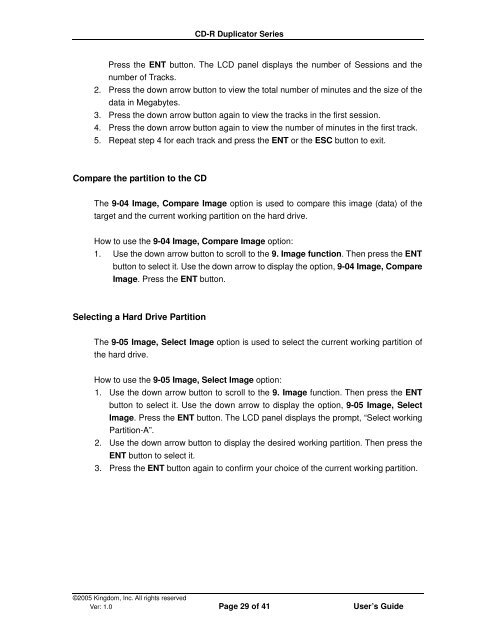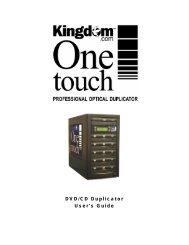CD-R Duplicator User's Guide - Kingdom
CD-R Duplicator User's Guide - Kingdom
CD-R Duplicator User's Guide - Kingdom
You also want an ePaper? Increase the reach of your titles
YUMPU automatically turns print PDFs into web optimized ePapers that Google loves.
<strong>CD</strong>-R <strong>Duplicator</strong> Series<br />
Press the ENT button. The L<strong>CD</strong> panel displays the number of Sessions and the<br />
number of Tracks.<br />
2. Press the down arrow button to view the total number of minutes and the size of the<br />
data in Megabytes.<br />
3. Press the down arrow button again to view the tracks in the first session.<br />
4. Press the down arrow button again to view the number of minutes in the first track.<br />
5. Repeat step 4 for each track and press the ENT or the ESC button to exit.<br />
Compare the partition to the <strong>CD</strong><br />
The 9-04 Image, Compare Image option is used to compare this image (data) of the<br />
target and the current working partition on the hard drive.<br />
How to use the 9-04 Image, Compare Image option:<br />
1. Use the down arrow button to scroll to the 9. Image function. Then press the ENT<br />
button to select it. Use the down arrow to display the option, 9-04 Image, Compare<br />
Image. Press the ENT button.<br />
Selecting a Hard Drive Partition<br />
The 9-05 Image, Select Image option is used to select the current working partition of<br />
the hard drive.<br />
How to use the 9-05 Image, Select Image option:<br />
1. Use the down arrow button to scroll to the 9. Image function. Then press the ENT<br />
button to select it. Use the down arrow to display the option, 9-05 Image, Select<br />
Image. Press the ENT button. The L<strong>CD</strong> panel displays the prompt, “Select working<br />
Partition-A”.<br />
2. Use the down arrow button to display the desired working partition. Then press the<br />
ENT button to select it.<br />
3. Press the ENT button again to confirm your choice of the current working partition.<br />
©2005 <strong>Kingdom</strong>, Inc. All rights reserved<br />
Ver: 1.0 Page 29 of 41 User’s <strong>Guide</strong>