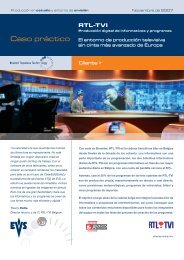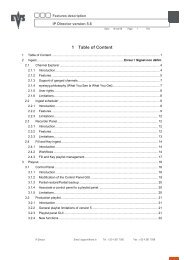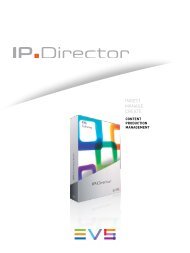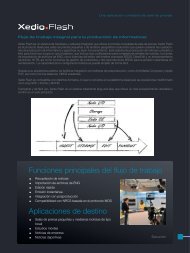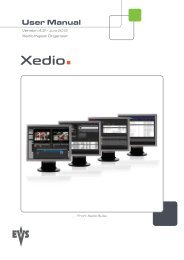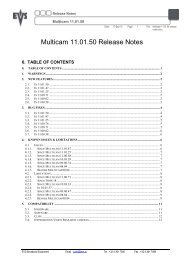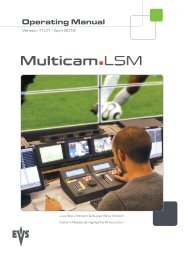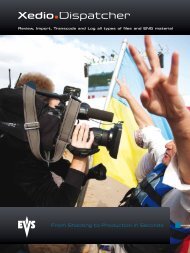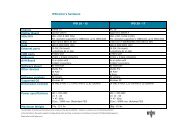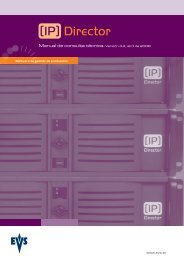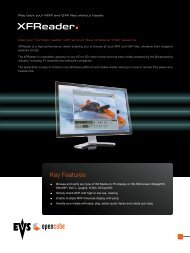Multicam 9.00 User manual - EVS
Multicam 9.00 User manual - EVS
Multicam 9.00 User manual - EVS
- TAGS
- multicam
- manual
- www.evs.tv
Create successful ePaper yourself
Turn your PDF publications into a flip-book with our unique Google optimized e-Paper software.
<strong>EVS</strong> <strong>Multicam</strong> - <strong>User</strong> Manual<br />
<strong>EVS</strong> Broadcast Equipment SA – March 2008<br />
Version <strong>9.00</strong><br />
3. Main Menu<br />
After the boot sequence of the <strong>Multicam</strong> system, the LCD screen of the<br />
Remote Control panel will display the Main menu:<br />
2Rec 4Play XT Multi-Cam Ver:0<strong>9.00</strong>.xx<br />
F1: 1 Remote F6: Exit<br />
F2: 2 Remotes F7: Clear all clips<br />
F3: 3 Remotes F8: Stop Record<br />
F4: 4 Remotes F9: Fill Playlist<br />
F5: Char. On/Off F0: Save Clips+Plist<br />
Split Paint Target Setup<br />
1PGM+PRV 3 PGM<br />
Note<br />
If 2 channels are available for the 1st Remote, the B key will<br />
display 2 PGM. If 3 channels are available, the B key will display 3<br />
PGM.<br />
The Main menu has special function key operations as shown above, as well<br />
as the “soft” keys options to enter 1PGM, 1PGM+PRV, 2PGM, or 3PGM<br />
modes (if available) and to enter the Setup menu to configure your remote<br />
controller or to add special functions to your application.<br />
HOW TO RETURN TO THE MAIN MENU<br />
From any section of the application, except Playlist mode, press SHIFT +<br />
MENU on the first Remote Control panel to return to the Main menu.<br />
FUNCTION KEYS IN THE MAIN MENU<br />
Select the corresponding Function key (F_ key), and then press ENTER to<br />
validate the selection.<br />
Function Key Use<br />
F1 to F4 If desired, the <strong>Multicam</strong> system can be run using 1, 2,<br />
3 or 4 <strong>EVS</strong> Remote panels. Depending on the number<br />
of play channels available in the current configuration,<br />
1-, 2-, 3- or 4- Remote modes will be available from<br />
the Main menu.<br />
F1: 1 Remote One Remote panel is used in the configuration<br />
F2: 2 Remotes Two Remote panels are used in the configuration.<br />
If 4 play channels are available, when selecting the 2<br />
Remotes mode, the operator can chose between 2<br />
9