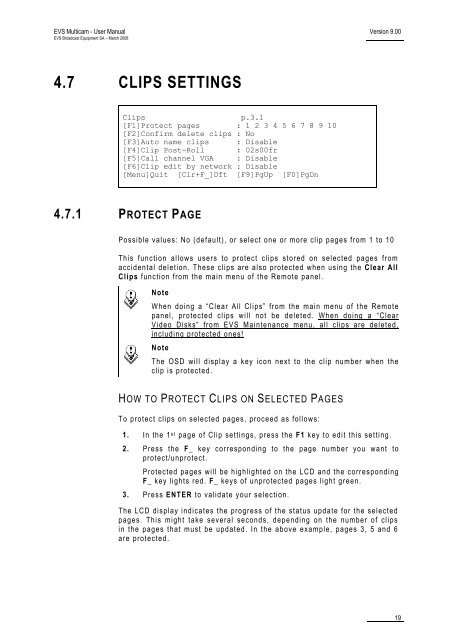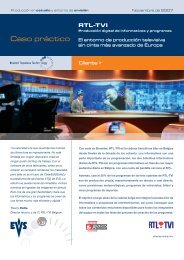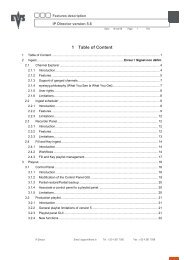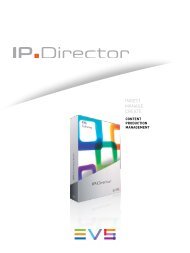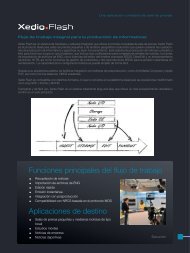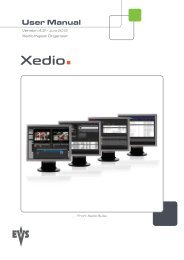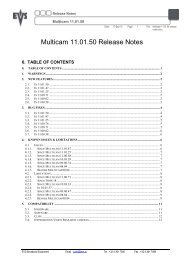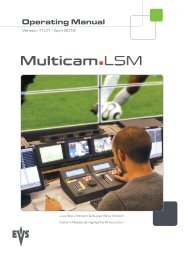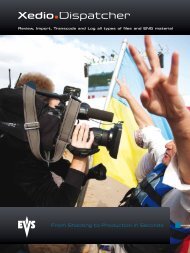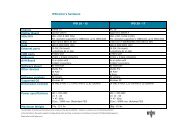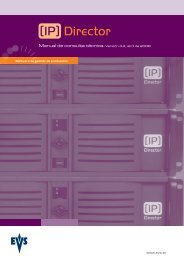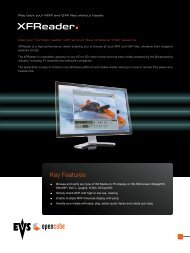Multicam 9.00 User manual - EVS
Multicam 9.00 User manual - EVS
Multicam 9.00 User manual - EVS
- TAGS
- multicam
- manual
- www.evs.tv
Create successful ePaper yourself
Turn your PDF publications into a flip-book with our unique Google optimized e-Paper software.
<strong>EVS</strong> <strong>Multicam</strong> - <strong>User</strong> Manual<br />
<strong>EVS</strong> Broadcast Equipment SA – March 2008<br />
4.7 CLIPS SETTINGS<br />
Clips p.3.1<br />
[F1]Protect pages : 1 2 3 4 5 6 7 8 9 10<br />
[F2]Confirm delete clips : No<br />
[F3]Auto name clips : Disable<br />
[F4]Clip Post-Roll : 02s00fr<br />
[F5]Call channel VGA : Disable<br />
[F6]Clip edit by network : Disable<br />
[Menu]Quit [Clr+F_]Dft [F9]PgUp [F0]PgDn<br />
4.7.1 PROTECT PAGE<br />
Version <strong>9.00</strong><br />
Possible values: No (default), or select one or more clip pages from 1 to 10<br />
This function allows users to protect clips stored on selected pages from<br />
accidental deletion. These clips are also protected when using the Clear All<br />
Clips function from the main menu of the Remote panel.<br />
Note<br />
When doing a “Clear All Clips” from the main menu of the Remote<br />
panel, protected clips will not be deleted. When doing a “Clear<br />
Video Disks” from <strong>EVS</strong> Maintenance menu, all clips are deleted,<br />
including protected ones!<br />
Note<br />
The OSD will display a key icon next to the clip number when the<br />
clip is protected.<br />
HOW TO PROTECT CLIPS ON SELECTED PAGES<br />
To protect clips on selected pages, proceed as follows:<br />
1. In the 1 st page of Clip settings, press the F1 key to edit this setting.<br />
2. Press the F_ key corresponding to the page number you want to<br />
protect/unprotect.<br />
Protected pages will be highlighted on the LCD and the corresponding<br />
F_ key lights red. F_ keys of unprotected pages light green.<br />
3. Press ENTER to validate your selection.<br />
The LCD display indicates the progress of the status update for the selected<br />
pages. This might take several seconds, depending on the number of clips<br />
in the pages that must be updated. In the above example, pages 3, 5 and 6<br />
are protected.<br />
19