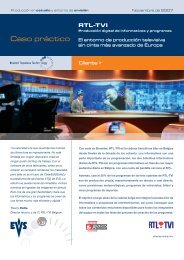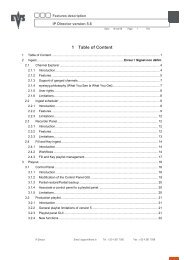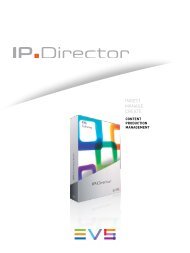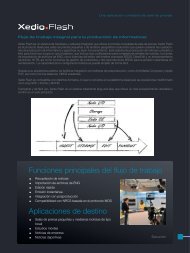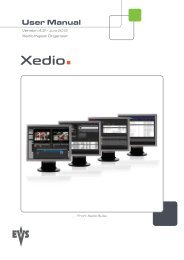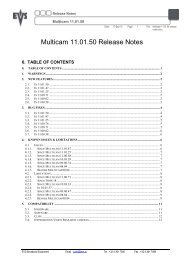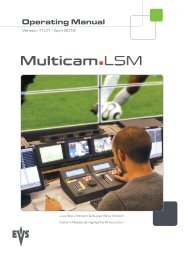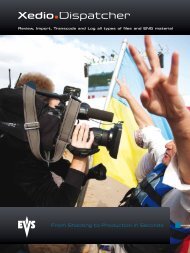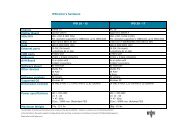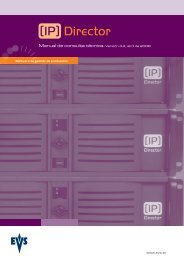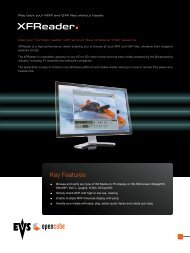Multicam 9.00 User manual - EVS
Multicam 9.00 User manual - EVS
Multicam 9.00 User manual - EVS
- TAGS
- multicam
- manual
- www.evs.tv
Create successful ePaper yourself
Turn your PDF publications into a flip-book with our unique Google optimized e-Paper software.
<strong>EVS</strong> <strong>Multicam</strong> - <strong>User</strong> Manual<br />
<strong>EVS</strong> Broadcast Equipment SA – March 2008<br />
4.8.2 MONO PER TRACK<br />
Version <strong>9.00</strong><br />
The timeline edit feature still has only two audio tracks for editing, but we<br />
will allow more than one mono to be assigned to each audio track.<br />
For instance, if you are working in 4 tracks, you can assign the first stereo<br />
pair to audio track 1 and the second to audio track 2.<br />
The Mono Per Track parameter on page 3.4 is used in the following way:<br />
Possible values:<br />
Number of audio in Value 1 Value 2 Value 3<br />
AVCFG<br />
(default)<br />
2 1 2<br />
4 2 4<br />
8 4 8 2+61 4.9 PLAYLIST SETTINGS<br />
Playlist p.4.1<br />
[F1]Video effect duration : 00s10fr<br />
[F2]Audio effect duration : Lock to Vid.<br />
[F3]Wipe type : Vert. L>R<br />
[F4]Default plst speed : Unk.<br />
[F5]Insert in playlist : After<br />
[F6]Confirm Ins/Del clips : No<br />
[Menu]Quit [Clr+F_]Dft [F9]PgUp [F0]PgDn<br />
4.9.1 VIDEO EFFECT DURATION<br />
Possible range: 0s00fr to 20s00fr. Default: 00s10fr<br />
This parameter sets the duration of video transition effect. The specified<br />
value is used as default value in Playlist Edit mode. Note that the duration<br />
of the video transition when using the TAKE button in 1PGM+PRV mode has<br />
its own parameter in another section of the Setup menu.<br />
1 Note: the 2+6 feature is particularly useful when working in Dolby audio to assign a timeline track to the stereo pair<br />
and the other track to the Dolby 5.1 audio.<br />
25