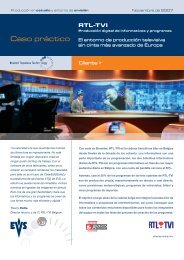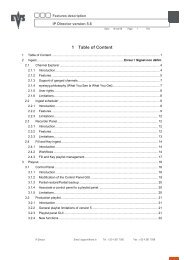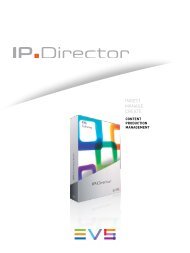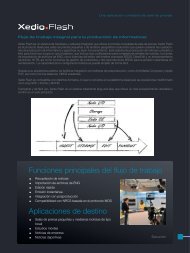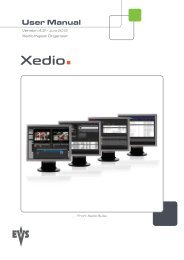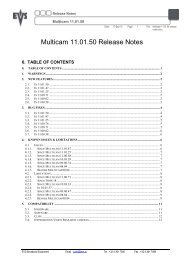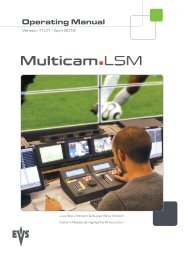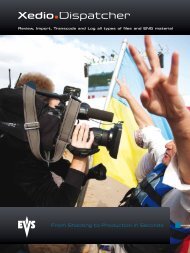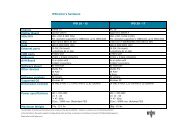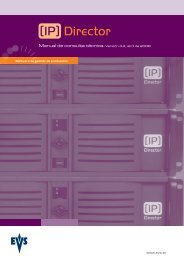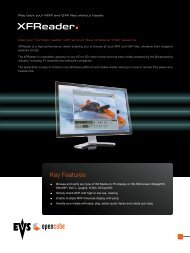Multicam 9.00 User manual - EVS
Multicam 9.00 User manual - EVS
Multicam 9.00 User manual - EVS
- TAGS
- multicam
- manual
- www.evs.tv
Create successful ePaper yourself
Turn your PDF publications into a flip-book with our unique Google optimized e-Paper software.
<strong>EVS</strong> <strong>Multicam</strong> - <strong>User</strong> Manual<br />
<strong>EVS</strong> Broadcast Equipment SA – March 2008<br />
4.6.3 AUTO MAKE CLIP FOR CAM C<br />
Possible values: Yes (default) / No<br />
Version <strong>9.00</strong><br />
Make clip on CAM C even if no IN or OUT point has been marked on this<br />
one.<br />
4.6.4 AUTO MAKE CLIP FOR CAM D<br />
Possible values: Yes (default) / No<br />
Make clip on CAM D even if no IN or OUT point has been marked on this<br />
one.<br />
4.6.5 AUTO MAKE CLIP FOR CAM E<br />
Possible values: Yes (default) / No<br />
Make clip on CAM E even if no IN or OUT point has been marked on this<br />
one.<br />
4.6.6 RESYNC TO TC REF<br />
The <strong>Multicam</strong> application uses an internal table to reference all time code<br />
discontinuities detected on the LTC input of the system. This table is used<br />
to match a recorded field to its time code. When the number of TC<br />
discontinuities is too important, a “!TC” warning appears on the OSD of the<br />
output monitors and the system switches to the “internal time code mode.<br />
The operator can clear the TC discontinuities by calling the Resync to TC<br />
ref function. This function synchronizes the internal TC to the time code<br />
read on the LTC input of the server. From that moment on, the system will<br />
assume that the time code was continuous for previously recorded material,<br />
and will take into account the new time code discontinuities.<br />
Note that the above explanation is only valid for record trains. For clips, the<br />
time code of the first field of the clip is memorized at the creation of the<br />
clip, and the time code is always assumed continuous inside the clip.<br />
Clearing the internal TC table will consequently have no effect on the time<br />
code of recorded clips.<br />
To call the Resync to TC ref function, simply press the F6 key. The<br />
function is immediately performed and the message “TC<br />
resynchronization done” is displayed.<br />
15