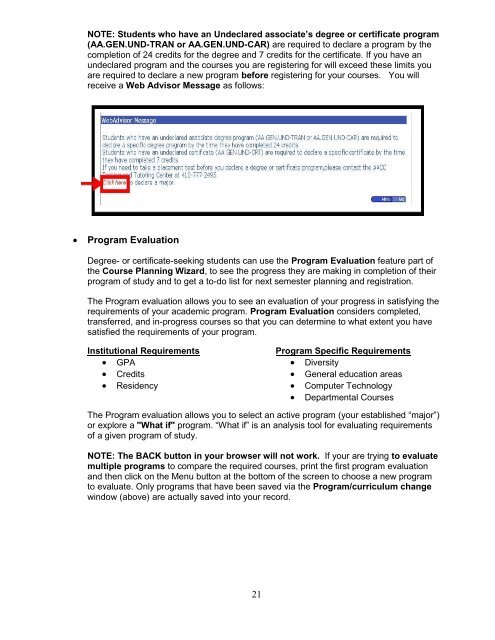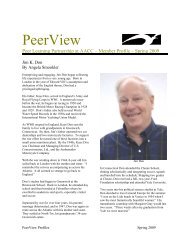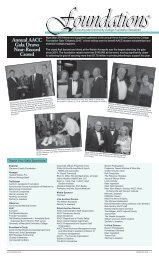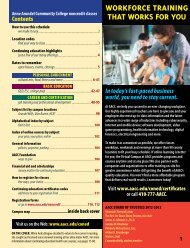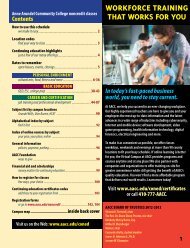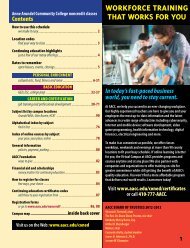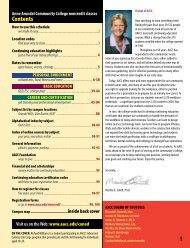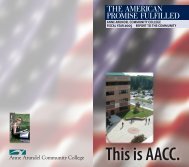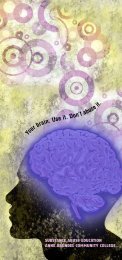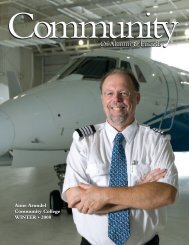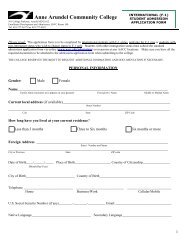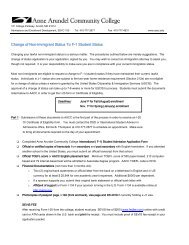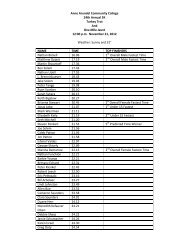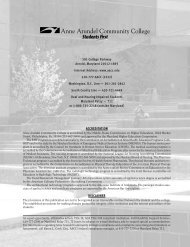Student Guide to MyAACC (PDF) - Anne Arundel Community College
Student Guide to MyAACC (PDF) - Anne Arundel Community College
Student Guide to MyAACC (PDF) - Anne Arundel Community College
- TAGS
- myaacc
- arundel
- www.aacc.edu
You also want an ePaper? Increase the reach of your titles
YUMPU automatically turns print PDFs into web optimized ePapers that Google loves.
NOTE: <strong>Student</strong>s who have an Undeclared associate’s degree or certificate program<br />
(AA.GEN.UND-TRAN or AA.GEN.UND-CAR) are required <strong>to</strong> declare a program by the<br />
completion of 24 credits for the degree and 7 credits for the certificate. If you have an<br />
undeclared program and the courses you are registering for will exceed these limits you<br />
are required <strong>to</strong> declare a new program before registering for your courses. You will<br />
receive a Web Advisor Message as follows:<br />
� Program Evaluation<br />
Degree- or certificate-seeking students can use the Program Evaluation feature part of<br />
the Course Planning Wizard, <strong>to</strong> see the progress they are making in completion of their<br />
program of study and <strong>to</strong> get a <strong>to</strong>-do list for next semester planning and registration.<br />
The Program evaluation allows you <strong>to</strong> see an evaluation of your progress in satisfying the<br />
requirements of your academic program. Program Evaluation considers completed,<br />
transferred, and in-progress courses so that you can determine <strong>to</strong> what extent you have<br />
satisfied the requirements of your program.<br />
Institutional Requirements<br />
� GPA<br />
� Credits<br />
� Residency<br />
The Program evaluation allows you <strong>to</strong> select an active program (your established “major”)<br />
or explore a "What if" program. “What if” is an analysis <strong>to</strong>ol for evaluating requirements<br />
of a given program of study.<br />
NOTE: The BACK but<strong>to</strong>n in your browser will not work. If your are trying <strong>to</strong> evaluate<br />
multiple programs <strong>to</strong> compare the required courses, print the first program evaluation<br />
and then click on the Menu but<strong>to</strong>n at the bot<strong>to</strong>m of the screen <strong>to</strong> choose a new program<br />
<strong>to</strong> evaluate. Only programs that have been saved via the Program/curriculum change<br />
window (above) are actually saved in<strong>to</strong> your record.<br />
21<br />
Program Specific Requirements<br />
� Diversity<br />
� General education areas<br />
� Computer Technology<br />
� Departmental Courses