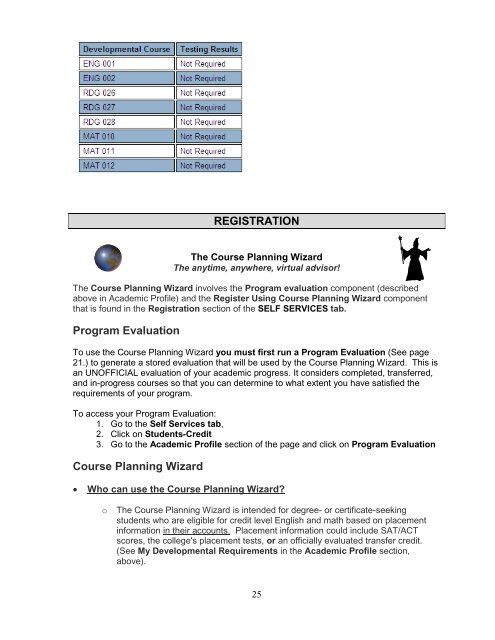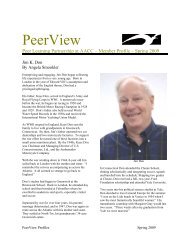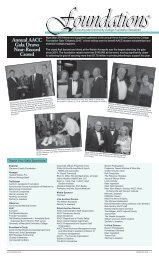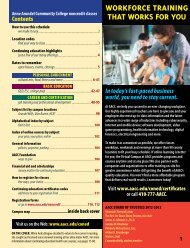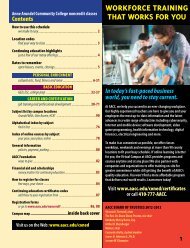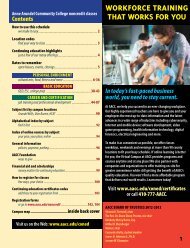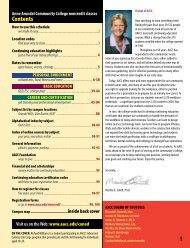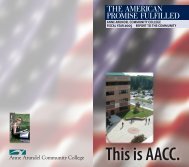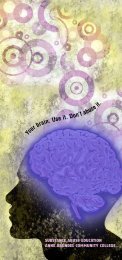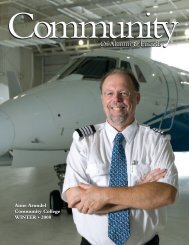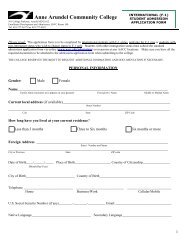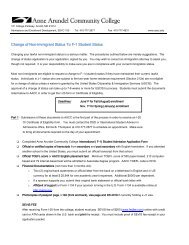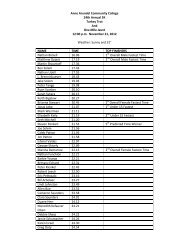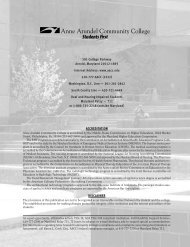Student Guide to MyAACC (PDF) - Anne Arundel Community College
Student Guide to MyAACC (PDF) - Anne Arundel Community College
Student Guide to MyAACC (PDF) - Anne Arundel Community College
- TAGS
- myaacc
- arundel
- www.aacc.edu
You also want an ePaper? Increase the reach of your titles
YUMPU automatically turns print PDFs into web optimized ePapers that Google loves.
REGISTRATION<br />
The Course Planning Wizard<br />
The anytime, anywhere, virtual advisor!<br />
The Course Planning Wizard involves the Program evaluation component (described<br />
above in Academic Profile) and the Register Using Course Planning Wizard component<br />
that is found in the Registration section of the SELF SERVICES tab.<br />
Program Evaluation<br />
To use the Course Planning Wizard you must first run a Program Evaluation (See page<br />
21.) <strong>to</strong> generate a s<strong>to</strong>red evaluation that will be used by the Course Planning Wizard. This is<br />
an UNOFFICIAL evaluation of your academic progress. It considers completed, transferred,<br />
and in-progress courses so that you can determine <strong>to</strong> what extent you have satisfied the<br />
requirements of your program.<br />
To access your Program Evaluation:<br />
1. Go <strong>to</strong> the Self Services tab,<br />
2. Click on <strong>Student</strong>s-Credit<br />
3. Go <strong>to</strong> the Academic Profile section of the page and click on Program Evaluation<br />
Course Planning Wizard<br />
� Who can use the Course Planning Wizard?<br />
o The Course Planning Wizard is intended for degree- or certificate-seeking<br />
students who are eligible for credit level English and math based on placement<br />
information in their accounts. Placement information could include SAT/ACT<br />
scores, the college's placement tests, or an officially evaluated transfer credit.<br />
(See My Developmental Requirements in the Academic Profile section,<br />
above).<br />
25