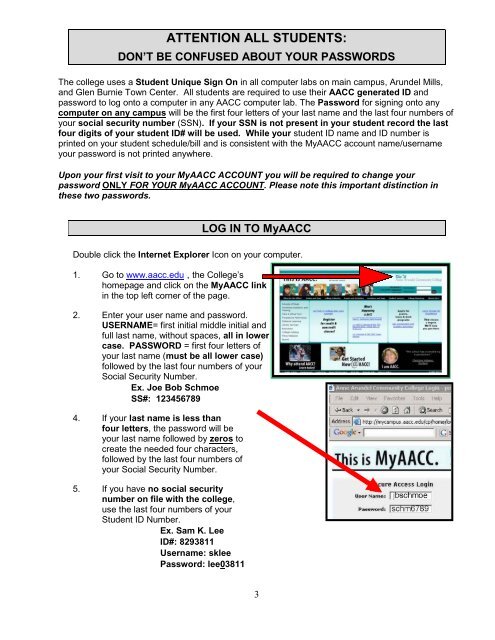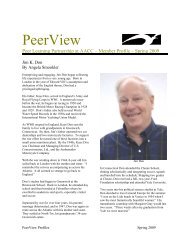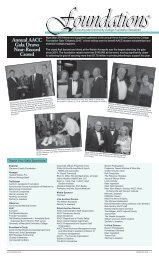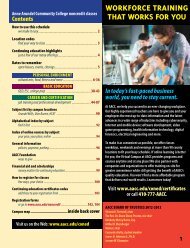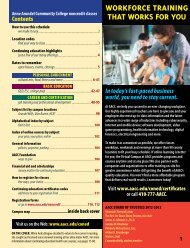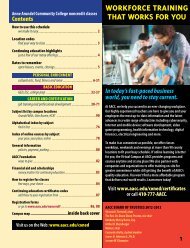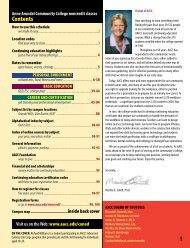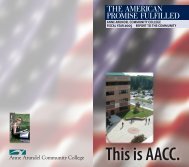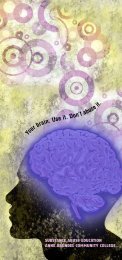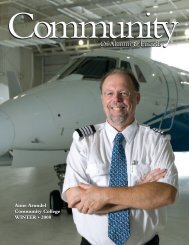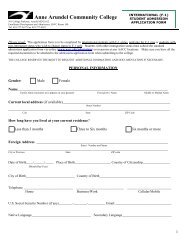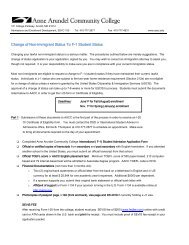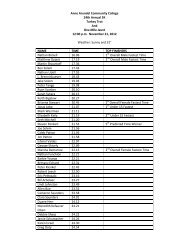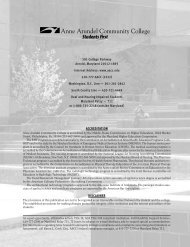Student Guide to MyAACC (PDF) - Anne Arundel Community College
Student Guide to MyAACC (PDF) - Anne Arundel Community College
Student Guide to MyAACC (PDF) - Anne Arundel Community College
- TAGS
- myaacc
- arundel
- www.aacc.edu
You also want an ePaper? Increase the reach of your titles
YUMPU automatically turns print PDFs into web optimized ePapers that Google loves.
ATTENTION ALL STUDENTS:<br />
DON’T BE CONFUSED ABOUT YOUR PASSWORDS<br />
The college uses a <strong>Student</strong> Unique Sign On in all computer labs on main campus, <strong>Arundel</strong> Mills,<br />
and Glen Burnie Town Center. All students are required <strong>to</strong> use their AACC generated ID and<br />
password <strong>to</strong> log on<strong>to</strong> a computer in any AACC computer lab. The Password for signing on<strong>to</strong> any<br />
computer on any campus will be the first four letters of your last name and the last four numbers of<br />
your social security number (SSN). If your SSN is not present in your student record the last<br />
four digits of your student ID# will be used. While your student ID name and ID number is<br />
printed on your student schedule/bill and is consistent with the <strong>MyAACC</strong> account name/username<br />
your password is not printed anywhere.<br />
Upon your first visit <strong>to</strong> your <strong>MyAACC</strong> ACCOUNT you will be required <strong>to</strong> change your<br />
password ONLY FOR YOUR <strong>MyAACC</strong> ACCOUNT. Please note this important distinction in<br />
these two passwords.<br />
LOG IN TO <strong>MyAACC</strong><br />
Double click the Internet Explorer Icon on your computer.<br />
1. Go <strong>to</strong> www.aacc.edu , the <strong>College</strong>’s<br />
homepage and click on the <strong>MyAACC</strong> link<br />
in the <strong>to</strong>p left corner of the page.<br />
2. Enter your user name and password.<br />
USERNAME= first initial middle initial and<br />
full last name, without spaces, all in lower<br />
case. PASSWORD = first four letters of<br />
your last name (must be all lower case)<br />
followed by the last four numbers of your<br />
Social Security Number.<br />
Ex. Joe Bob Schmoe<br />
SS#: 123456789<br />
4. If your last name is less than<br />
four letters, the password will be<br />
your last name followed by zeros <strong>to</strong><br />
create the needed four characters,<br />
followed by the last four numbers of<br />
your Social Security Number.<br />
5. If you have no social security<br />
number on file with the college,<br />
use the last four numbers of your<br />
<strong>Student</strong> ID Number.<br />
Ex. Sam K. Lee<br />
ID#: 8293811<br />
Username: sklee<br />
Password: lee03811<br />
3