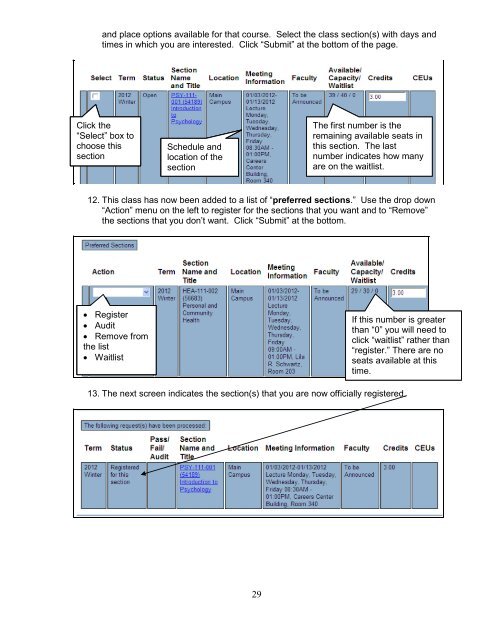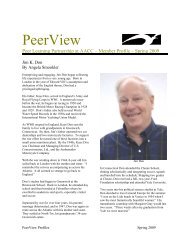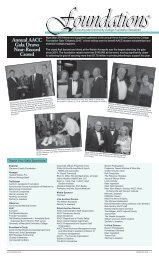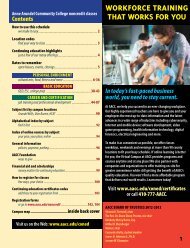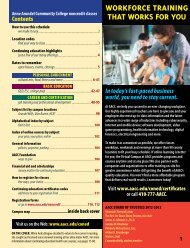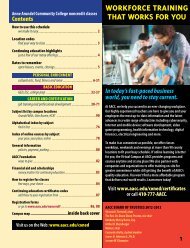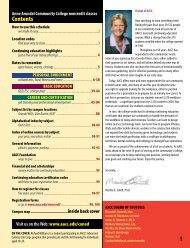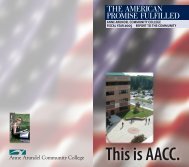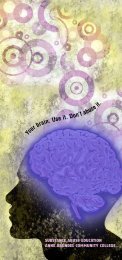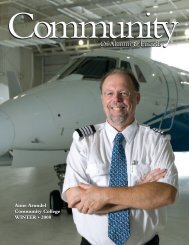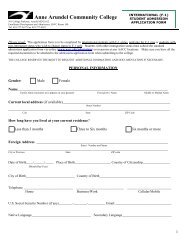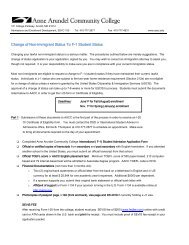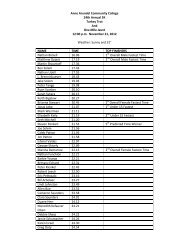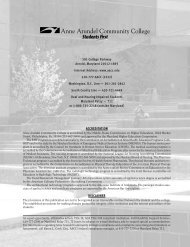Student Guide to MyAACC (PDF) - Anne Arundel Community College
Student Guide to MyAACC (PDF) - Anne Arundel Community College
Student Guide to MyAACC (PDF) - Anne Arundel Community College
- TAGS
- myaacc
- arundel
- www.aacc.edu
Create successful ePaper yourself
Turn your PDF publications into a flip-book with our unique Google optimized e-Paper software.
and place options available for that course. Select the class section(s) with days and<br />
times in which you are interested. Click “Submit” at the bot<strong>to</strong>m of the page.<br />
Click the<br />
“Select” box <strong>to</strong><br />
register choose this for<br />
this section section<br />
Schedule and<br />
and<br />
location of the<br />
section. section<br />
12. This class has now been added <strong>to</strong> a list of “preferred sections.” Use the drop down<br />
“Action” menu on the left <strong>to</strong> register for the sections that you want and <strong>to</strong> “Remove”<br />
the sections that you don’t want. Click “Submit” at the bot<strong>to</strong>m.<br />
� � � Register<br />
� � � Audit<br />
� � � Waitlist Remove from<br />
� � the Remove list from<br />
the � Waitlist<br />
Waitlist<br />
13. The next screen indicates the section(s) that you are now officially registered.<br />
29<br />
The first number is the<br />
remaining available seats in<br />
this section. The last<br />
number indicates how many<br />
are on the waitlist.<br />
If this number is greater<br />
than “0” you will need <strong>to</strong><br />
click “waitlist” rather than<br />
“register.” There are no<br />
seats available at this<br />
time.