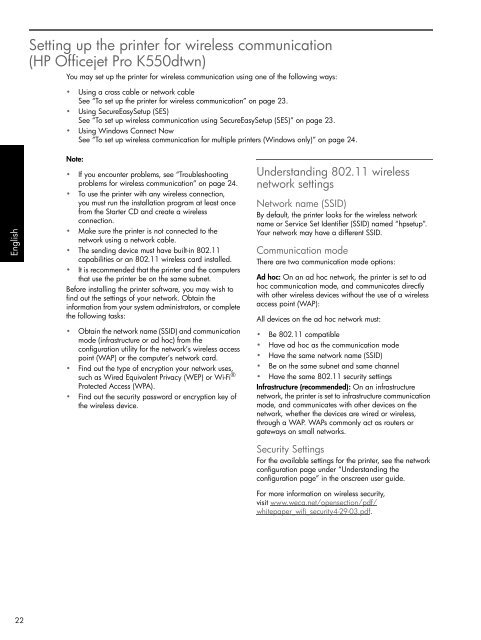HP Officejet Pro K550
HP Officejet Pro K550
HP Officejet Pro K550
You also want an ePaper? Increase the reach of your titles
YUMPU automatically turns print PDFs into web optimized ePapers that Google loves.
English<br />
22<br />
Setting up the printer for wireless communication<br />
(<strong>HP</strong> <strong>Officejet</strong> <strong>Pro</strong> <strong>K550</strong>dtwn)<br />
You may set up the printer for wireless communication using one of the following ways:<br />
• Using a cross cable or network cable<br />
See “To set up the printer for wireless communication” on page 23.<br />
• Using SecureEasySetup (SES)<br />
See “To set up wireless communication using SecureEasySetup (SES)” on page 23.<br />
• Using Windows Connect Now<br />
See “To set up wireless communication for multiple printers (Windows only)” on page 24.<br />
Note:<br />
• If you encounter problems, see “Troubleshooting<br />
problems for wireless communication” on page 24.<br />
• To use the printer with any wireless connection,<br />
you must run the installation program at least once<br />
from the Starter CD and create a wireless<br />
connection.<br />
• Make sure the printer is not connected to the<br />
network using a network cable.<br />
• The sending device must have built-in 802.11<br />
capabilities or an 802.11 wireless card installed.<br />
• It is recommended that the printer and the computers<br />
that use the printer be on the same subnet.<br />
Before installing the printer software, you may wish to<br />
find out the settings of your network. Obtain the<br />
information from your system administrators, or complete<br />
the following tasks:<br />
• Obtain the network name (SSID) and communication<br />
mode (infrastructure or ad hoc) from the<br />
configuration utility for the network’s wireless access<br />
point (WAP) or the computer’s network card.<br />
• Find out the type of encryption your network uses,<br />
such as Wired Equivalent Privacy (WEP) or Wi-Fi ®<br />
<strong>Pro</strong>tected Access (WPA).<br />
• Find out the security password or encryption key of<br />
the wireless device.<br />
Understanding 802.11 wireless<br />
network settings<br />
Network name (SSID)<br />
By default, the printer looks for the wireless network<br />
name or Service Set Identifier (SSID) named “hpsetup”.<br />
Your network may have a different SSID.<br />
Communication mode<br />
There are two communication mode options:<br />
Ad hoc: On an ad hoc network, the printer is set to ad<br />
hoc communication mode, and communicates directly<br />
with other wireless devices without the use of a wireless<br />
access point (WAP):<br />
All devices on the ad hoc network must:<br />
• Be 802.11 compatible<br />
• Have ad hoc as the communication mode<br />
• Have the same network name (SSID)<br />
• Be on the same subnet and same channel<br />
• Have the same 802.11 security settings<br />
Infrastructure (recommended): On an infrastructure<br />
network, the printer is set to infrastructure communication<br />
mode, and communicates with other devices on the<br />
network, whether the devices are wired or wireless,<br />
through a WAP. WAPs commonly act as routers or<br />
gateways on small networks.<br />
Security Settings<br />
For the available settings for the printer, see the network<br />
configuration page under “Understanding the<br />
configuration page” in the onscreen user guide.<br />
For more information on wireless security,<br />
visit www.weca.net/opensection/pdf/<br />
whitepaper_wifi_security4-29-03.pdf.