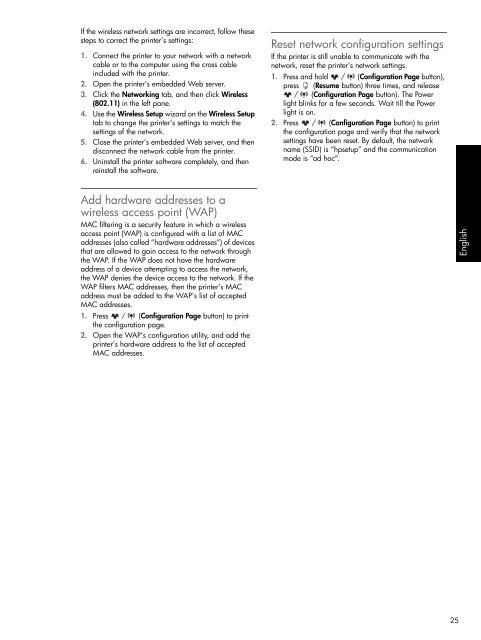HP Officejet Pro K550
HP Officejet Pro K550
HP Officejet Pro K550
Create successful ePaper yourself
Turn your PDF publications into a flip-book with our unique Google optimized e-Paper software.
If the wireless network settings are incorrect, follow these<br />
steps to correct the printer’s settings:<br />
1. Connect the printer to your network with a network<br />
cable or to the computer using the cross cable<br />
included with the printer.<br />
2. Open the printer’s embedded Web server.<br />
3. Click the Networking tab, and then click Wireless<br />
(802.11) in the left pane.<br />
4. Use the Wireless Setup wizard on the Wireless Setup<br />
tab to change the printer’s settings to match the<br />
settings of the network.<br />
5. Close the printer’s embedded Web server, and then<br />
disconnect the network cable from the printer.<br />
6. Uninstall the printer software completely, and then<br />
reinstall the software.<br />
Add hardware addresses to a<br />
wireless access point (WAP)<br />
MAC filtering is a security feature in which a wireless<br />
access point (WAP) is configured with a list of MAC<br />
addresses (also called “hardware addresses”) of devices<br />
that are allowed to gain access to the network through<br />
the WAP. If the WAP does not have the hardware<br />
address of a device attempting to access the network,<br />
the WAP denies the device access to the network. If the<br />
WAP filters MAC addresses, then the printer’s MAC<br />
address must be added to the WAP’s list of accepted<br />
MAC addresses.<br />
1. Press / (Configuration Page button) to print<br />
the configuration page.<br />
2. Open the WAP’s configuration utility, and add the<br />
printer’s hardware address to the list of accepted<br />
MAC addresses.<br />
Reset network configuration settings<br />
If the printer is still unable to communicate with the<br />
network, reset the printer’s network settings.<br />
1. Press and hold / (Configuration Page button),<br />
press (Resume button) three times, and release<br />
/ (Configuration Page button). The Power<br />
light blinks for a few seconds. Wait till the Power<br />
light is on.<br />
2. Press / (Configuration Page button) to print<br />
the configuration page and verify that the network<br />
settings have been reset. By default, the network<br />
name (SSID) is “hpsetup” and the communication<br />
mode is “ad hoc”.<br />
English<br />
25