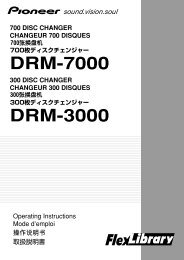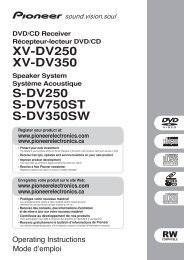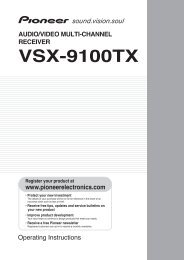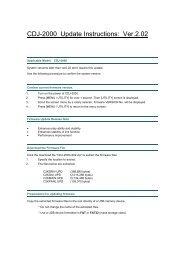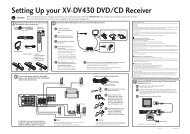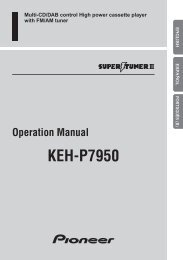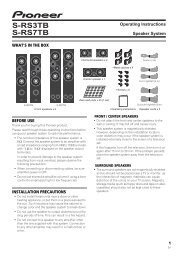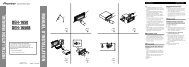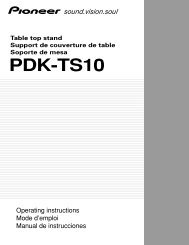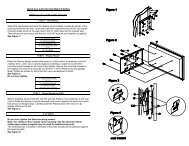You also want an ePaper? Increase the reach of your titles
YUMPU automatically turns print PDFs into web optimized ePapers that Google loves.
The Manual speaker Setup menu 06<br />
• Subwoofer (SW) – LFE signals and bass<br />
frequencies of channels set to SMALL are<br />
output from the subwoofer when YES is<br />
selected. 1 Choose the PLUS setting if you<br />
want the subwoofer to output bass sound<br />
continuously or you want deeper bass (the<br />
bass frequencies that would normally<br />
come out the front and center speakers are<br />
also routed to the subwoofer). If you did not<br />
connect a subwoofer choose NO (the bass<br />
is output from other speakers).<br />
Crossover network<br />
•Default setting: 100Hz<br />
This setting decides the cutoff between bass<br />
sounds playing back from the speakers<br />
selected as LARGE, or the subwoofer, and bass<br />
sounds playing back from those selected as<br />
SMALL. 2 It also decides where the cutoff will<br />
be for bass sounds in the LFE channel.<br />
1 Select ‘X.OVER’ from the SP SETUP menu.<br />
2 Use / to choose the frequency<br />
cutoff point.<br />
Frequencies below the cutoff point will be sent<br />
to the subwoofer (or LARGE speakers).<br />
Channel level<br />
Using these settings, you can adjust the overall<br />
balance of your speaker system.<br />
1 Select CH LEVEL from the SP SETUP menu.<br />
2 Use / to select a setup option.<br />
• T. TONE M – Move the test tone manually<br />
from speaker to speaker and adjust<br />
individual channel levels.<br />
• T. TONE A – Adjust channel levels as the<br />
test tone moves from speaker to speaker<br />
automatically.<br />
3 Confirm your selected setup option.<br />
The test tones will start after you press<br />
ENTER. 3<br />
4 Adjust the level of each channel using<br />
/.<br />
If you selected T. TONE M, use / to switch<br />
speakers.<br />
The T. TONE A setup outputs test tones in the<br />
following order (depends on speaker<br />
settings):<br />
L C R SR SL SW<br />
Adjust the level of each speaker as the test<br />
tone is emitted. 4<br />
Speaker Distance<br />
For good sound depth and separation from<br />
your system, you need to specify the distance<br />
of your speakers from the listening position.<br />
The receiver can then add the proper delay<br />
needed for effective surround sound.<br />
1 Select ‘SP DISTN.’ from the SP SETUP menu.<br />
2 Use / to choose the speaker that you<br />
want then set the distance.<br />
Use / to adjust the distance of each<br />
speaker (in 0.1 ft. (3 cm) increments).<br />
English Français Español<br />
Note<br />
1 If you can’t get good bass results, listen to the bass response with the subwoofer set to PLUS and YES or the front speakers<br />
set to LARGE and SMALL alternatively and let your ears judge which sounds best. If you’re having problems, the easiest option<br />
is to route all the bass sounds to the subwoofer by selecting SMALL for the front speakers.<br />
2For more on selecting the speaker sizes, see Speaker setting on page 30.<br />
3After the volume increases to the reference level, test tones will be output.<br />
4• If you are using a Sound Pressure Level (SPL) meter, take the readings from your main listening position and adjust the level<br />
of each speaker to 75 dB SPL (C-weighting/slow reading).<br />
• The subwoofer test tone is output at low volumes. You may need to adjust the level after testing with an actual soundtrack.<br />
• You can change the channel levels at any time by pressing RECEIVER first and then starting the following operations:<br />
CH SELECT and CH SELECT +/– on the remote control. You can also change the channel levels by pressing RECEIVER first and<br />
then TEST TONE. In this case, use the / buttons to select the channel and use the / buttons to adjust the level.<br />
31<br />
En