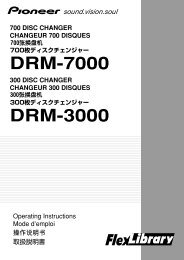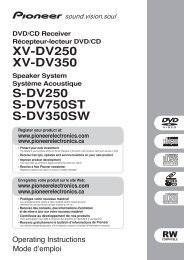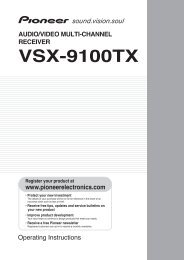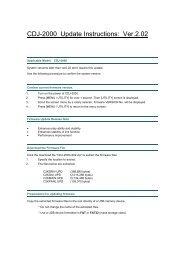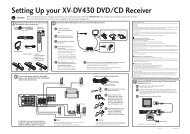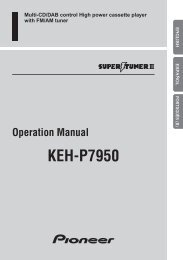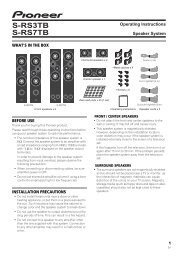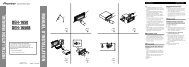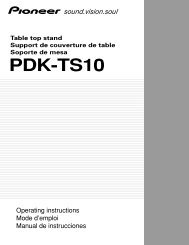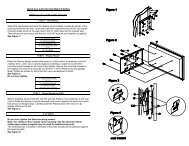You also want an ePaper? Increase the reach of your titles
YUMPU automatically turns print PDFs into web optimized ePapers that Google loves.
INPUT<br />
SELECTOR<br />
STANDBY/ON<br />
PHONES<br />
PHASE<br />
CONTROL<br />
BAND<br />
TUNE – TUNE + TUNER EDIT<br />
PRESET – PRESET +<br />
AUTO SURROUND/ STEREO/<br />
STREAM DIRECT A.L.C.<br />
ADVANCED<br />
SURROUND<br />
STANDARD<br />
SURROUND<br />
SPEAKERS<br />
MULTI-ZONE<br />
CONTROL<br />
ON/OFF<br />
ENTER<br />
AUDIO/ VIDEO MULTI-CHANNEL RECEIVER <strong>SX</strong>–<strong>319V</strong><br />
PORTABLE<br />
MASTER<br />
VOLUME<br />
Using the MULTI-ZONE feature 07<br />
Using the MULTI-ZONE controls<br />
The following steps use the front panel controls<br />
to select sources. See MULTI-ZONE remote<br />
controls below.<br />
SPEAKERS<br />
MULTI-ZONE<br />
CONTROL ON/OFF<br />
1 Press the MULTI-ZONE ON/OFF button<br />
on the front panel.<br />
Each press selects a MULTI-ZONE option:<br />
• ZONE 2 ON – Switches the MULTI-ZONE<br />
feature on<br />
• ZONE 2 OFF – Switches the MULTI-ZONE<br />
feature off<br />
The ZONE indicator lights when the MULTI-<br />
ZONE control has been switched ON.<br />
2 Press CONTROL.<br />
• When the receiver is on, 1 make sure that<br />
any operations for the sub zone are done<br />
while ZONE 2 shows in the display. If this is<br />
not showing, the front panel controls affect<br />
the main zone only.<br />
3 Use the INPUT SELECTOR dial to select<br />
the source for the zone you have selected.<br />
For example, Z2: CDR sends the source<br />
connected to the CDR inputs to the sub room<br />
(ZONE 2).<br />
•If you select TUNER, you can use the tuner<br />
controls to select a preset station (see<br />
Saving station presets on page 34 if you’re<br />
unsure how to do this). 2<br />
4 When you’re finished, press CONTROL<br />
again to return to the main zone controls.<br />
You can also press the MULTI-ZONE ON/OFF<br />
button on the front panel to switch off all<br />
output to the sub zone. 3<br />
MULTI-ZONE remote controls<br />
Press the RECEIVER button on the remote<br />
control, then with the SHIFT button pressed,<br />
press the buttons below to operate the<br />
corresponding zone.<br />
The following table shows the possible MULTI-<br />
ZONE remote controls:<br />
Button<br />
ZONE 2<br />
ON/OFF a<br />
INPUT<br />
SELECT<br />
MULTI<br />
CONTROL<br />
buttons<br />
What it does<br />
Switches on/off power in the sub zone.<br />
Use to select the input source in the<br />
sub zone.<br />
Use to select the input source directly<br />
in the sub zone. b<br />
a. Without pressing the SHIFT button, you can<br />
switch power on/off in the sub zone.<br />
b. In ZONE 2, you cannot select MULTI IN inputs.<br />
English Français Español<br />
Note<br />
1If the receiver is in standby, the display is dimmed, and ZONE2 ON continues to show in the display.<br />
2 The tuner cannot be tuned to more than one station at a time. Therefore, changing the station in one zone also changes the<br />
station in the other zone. Please be careful not to change stations when recording a radio broadcast.<br />
3 • You won’t be able to switch the main zone off completely unless you’ve switched off the MULTI-ZONE control first.<br />
• If you don’t plan to use the MULTI-ZONE feature for a while, turn off the power in both the sub and main rooms so that this<br />
receiver is in standby.<br />
• Volume level cannot be adjusted with this receiver. Use the separate amplifier connected to the ZONE2 OUT to adjust the<br />
volume.<br />
33<br />
En