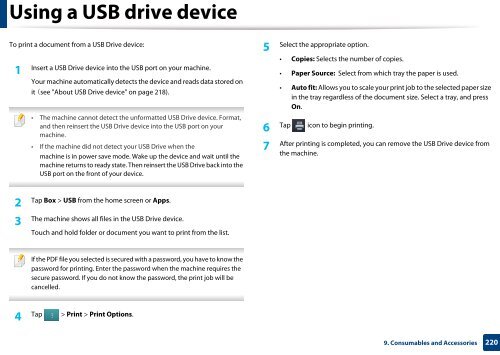Samsung Multifunzione b/n MultiXpress SL-K7400GX (A3) (40 ppm) - User Manual_36.16 MB, pdf, ENGLISH
Samsung Multifunzione b/n MultiXpress SL-K7400GX (A3) (40 ppm) - User Manual_36.16 MB, pdf, ENGLISH
Samsung Multifunzione b/n MultiXpress SL-K7400GX (A3) (40 ppm) - User Manual_36.16 MB, pdf, ENGLISH
You also want an ePaper? Increase the reach of your titles
YUMPU automatically turns print PDFs into web optimized ePapers that Google loves.
Using a USB drive device<br />
To print a document from a USB Drive device:<br />
1<br />
Insert a USB Drive device into the USB port on your machine.<br />
Your machine automatically detects the device and reads data stored on<br />
it (see "About USB Drive device" on page 218).<br />
• The machine cannot detect the unformatted USB Drive device. Format,<br />
and then reinsert the USB Drive device into the USB port on your<br />
machine.<br />
• If the machine did not detect your USB Drive when the<br />
machine is in power save mode. Wake up the device and wait until the<br />
machine returns to ready state. Then reinsert the USB Drive back into the<br />
USB port on the front of your device.<br />
5<br />
Select the appropriate option.<br />
• Copies: Selects the number of copies.<br />
• Paper Source: Select from which tray the paper is used.<br />
• Auto fit: Allows you to scale your print job to the selected paper size<br />
in the tray regardless of the document size. Select a tray, and press<br />
On.<br />
Tap icon to begin printing.<br />
6<br />
After printing is completed, you can remove the USB Drive device from<br />
7<br />
the machine.<br />
Tap Box > USB from the home screen or Apps.<br />
2<br />
The machine shows all files in the USB Drive device.<br />
3<br />
Touch and hold folder or document you want to print from the list.<br />
If the PDF file you selected is secured with a password, you have to know the<br />
password for printing. Enter the password when the machine requires the<br />
secure password. If you do not know the password, the print job will be<br />
cancelled.<br />
4<br />
Tap > Print > Print Options.<br />
9. Consumables and Accessories<br />
220