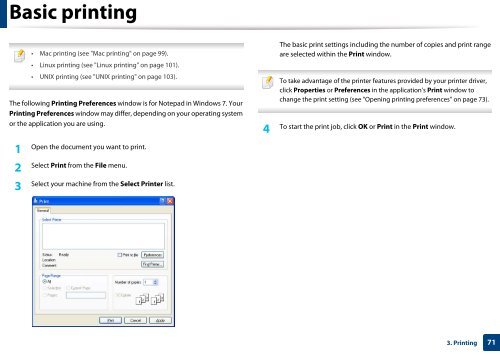Samsung Multifunzione b/n MultiXpress SL-K7400GX (A3) (40 ppm) - User Manual_36.16 MB, pdf, ENGLISH
Samsung Multifunzione b/n MultiXpress SL-K7400GX (A3) (40 ppm) - User Manual_36.16 MB, pdf, ENGLISH
Samsung Multifunzione b/n MultiXpress SL-K7400GX (A3) (40 ppm) - User Manual_36.16 MB, pdf, ENGLISH
Create successful ePaper yourself
Turn your PDF publications into a flip-book with our unique Google optimized e-Paper software.
Basic printing<br />
• Mac printing (see "Mac printing" on page 99).<br />
• Linux printing (see "Linux printing" on page 101).<br />
• UNIX printing (see "UNIX printing" on page 103).<br />
The following Printing Preferences window is for Notepad in Windows 7. Your<br />
Printing Preferences window may differ, depending on your operating system<br />
or the application you are using.<br />
1<br />
Open the document you want to print.<br />
The basic print settings including the number of copies and print range<br />
are selected within the Print window.<br />
To take advantage of the printer features provided by your printer driver,<br />
click Properties or Preferences in the application’s Print window to<br />
change the print setting (see "Opening printing preferences" on page 73).<br />
4<br />
To start the print job, click OK or Print in the Print window.<br />
Select Print from the File menu.<br />
2<br />
Select your machine from the Select Printer list.<br />
3<br />
3. Printing<br />
71