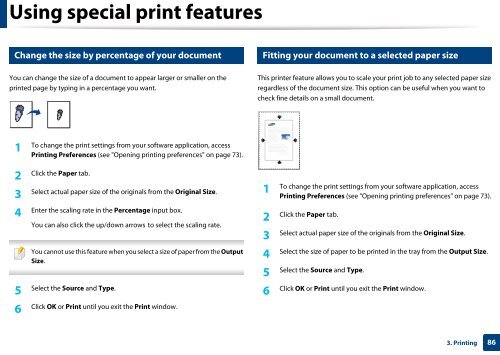Samsung Multifunzione b/n MultiXpress SL-K7400GX (A3) (40 ppm) - User Manual_36.16 MB, pdf, ENGLISH
Samsung Multifunzione b/n MultiXpress SL-K7400GX (A3) (40 ppm) - User Manual_36.16 MB, pdf, ENGLISH
Samsung Multifunzione b/n MultiXpress SL-K7400GX (A3) (40 ppm) - User Manual_36.16 MB, pdf, ENGLISH
Create successful ePaper yourself
Turn your PDF publications into a flip-book with our unique Google optimized e-Paper software.
Using special print features<br />
17<br />
18<br />
Change the size by percentage of your document<br />
Fitting your document to a selected paper size<br />
You can change the size of a document to appear larger or smaller on the<br />
printed page by typing in a percentage you want.<br />
This printer feature allows you to scale your print job to any selected paper size<br />
regardless of the document size. This option can be useful when you want to<br />
check fine details on a small document.<br />
1<br />
To change the print settings from your software application, access<br />
Printing Preferences (see "Opening printing preferences" on page 73).<br />
2<br />
Click the Paper tab.<br />
3<br />
Select actual paper size of the originals from the Original Size.<br />
1<br />
To change the print settings from your software application, access<br />
Printing Preferences (see "Opening printing preferences" on page 73).<br />
4<br />
Enter the scaling rate in the Percentage input box.<br />
You can also click the up/down arrows to select the scaling rate.<br />
You cannot use this feature when you select a size of paper from the Output<br />
Size.<br />
5<br />
Select the Source and Type.<br />
6<br />
Click OK or Print until you exit the Print window.<br />
Click the Paper tab.<br />
2<br />
Select actual paper size of the originals from the Original Size.<br />
3<br />
Select the size of paper to be printed in the tray from the Output Size.<br />
4<br />
Select the Source and Type.<br />
5<br />
Click OK or Print until you exit the Print window.<br />
6<br />
3. Printing<br />
86